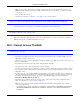User Manual
Table Of Contents
- Cloud Storage
- Web Desktop at a Glance
- Web Configurator
- Storage Manager
- Status Center
- Control Panel
- Videos, Photos, Music, & File Browser
- Administrator
- Managing Packages
- Tutorials
- 14.1 Overview
- 14.2 Windows 7 Network
- 14.3 Windows 7 Network Map
- 14.4 Playing Media Files in Windows 7
- 14.5 Windows 7 Devices and Printers
- 14.6 File Sharing Tutorials
- 14.7 Download Service Tutorial
- 14.8 Printer Server Tutorial
- 14.9 Copy and Flickr Auto Upload Tutorial
- 14.10 FTP Uploadr Tutorial
- 14.11 Web Configurator’s Security Sessions
- 14.12 Using FTPES to Connect to the NAS
- 14.13 Using a Mac to Access the NAS
- 14.14 How to Use the BackupPlanner
- Technical Reference
- Status Screen
- System Setting
- Applications
- Packages
- Auto Upload
- Dropbox
- Using Time Machine with the NAS
- Users
- Groups
- Shares
- WebDAV
- Maintenance Screens
- Protect
- Troubleshooting
- 28.1 Troubleshooting Overview
- 28.2 Power, Hardware, Connections, and LEDs
- 28.3 NAS Starter Utility
- 28.4 NAS Login and Access
- 28.5 I Cannot Access The NAS
- 28.6 Users Cannot Access the NAS
- 28.7 External USB Drives
- 28.8 Storage
- 28.9 Firmware
- 28.10 File Transfer
- 28.11 Networking
- 28.12 Some Features’ Screens Do Not Display
- 28.13 Media Server Functions
- 28.14 Download Service Functions
- 28.15 Web Publishing
- 28.16 Auto Upload
- 28.17 Package Management
- 28.18 Backups
- 28.19 Google Drive
- Product Specifications
- Customer Support
- Legal Information
- Index
Chapter 28 Troubleshooting
Cloud Storage User’s Guide
345
• Check t he NAS’s DNS sett ing. The DNS server the NAS is using m ust be able to resolve t he
dom ain cont roller’s address. I f t he dom ain cont roller uses a pr ivat e I P address, the NAS needs to
use a privat e DNS server. I f the dom ain cont roller uses a public I P address, t he NAS needs t o use
a public DNS server.
• Leave t he dom ain and re- join it .
A dom ain user can’t access a share.
I n addit ion t o the checks list ed previously for local users, check t hat t he dom ain controller is t urned
on and connected t o t he network.
A user can access a share but cannot access individual folders or files within the share.
• Check t he Access Cont rol List ( ACL) of read/ write perm issions associated wit h t he share’s
specific files and/ or folders. Account nam es added t o the list are linked t o t he files and folders
that they are allow ed to access, along with what kinds of actions t hey are allowed to perform
wit h those files and folders ( delet e, m ove, renam e, and so on).
28.7 External USB Drives
The COPY LED is red.
Copying files to or from a USB device or SD card failed. The USB device or SD card m ay not be
com pat ible wit h t he NAS. Try to save the files ont o a com put er and then from the com put er t o t he
NAS ( through t he net work connect ion) .
28.8 Storage
Migrat ing from RAI D 1 t o RAI D 5 did not expand t he storage capacity.
The NAS norm ally expands t he st orage capacity by itself after rebuilding t he RAI D but m ay not if
the NAS reboot ed during t he RAI D re- build.
Aft er the re- build finishes, go to t he St orage screens and select the volum e or disk group and click
Manage and use Ex pa nd t he volum e w it h un allocate d disk spa ce.