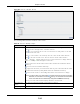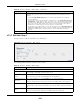User Manual
Table Of Contents
- Cloud Storage
- Web Desktop at a Glance
- Web Configurator
- Storage Manager
- Status Center
- Control Panel
- Videos, Photos, Music, & File Browser
- Administrator
- Managing Packages
- Tutorials
- 14.1 Overview
- 14.2 Windows 7 Network
- 14.3 Windows 7 Network Map
- 14.4 Playing Media Files in Windows 7
- 14.5 Windows 7 Devices and Printers
- 14.6 File Sharing Tutorials
- 14.7 Download Service Tutorial
- 14.8 Printer Server Tutorial
- 14.9 Copy and Flickr Auto Upload Tutorial
- 14.10 FTP Uploadr Tutorial
- 14.11 Web Configurator’s Security Sessions
- 14.12 Using FTPES to Connect to the NAS
- 14.13 Using a Mac to Access the NAS
- 14.14 How to Use the BackupPlanner
- Technical Reference
- Status Screen
- System Setting
- Applications
- Packages
- Auto Upload
- Dropbox
- Using Time Machine with the NAS
- Users
- Groups
- Shares
- WebDAV
- Maintenance Screens
- Protect
- Troubleshooting
- 28.1 Troubleshooting Overview
- 28.2 Power, Hardware, Connections, and LEDs
- 28.3 NAS Starter Utility
- 28.4 NAS Login and Access
- 28.5 I Cannot Access The NAS
- 28.6 Users Cannot Access the NAS
- 28.7 External USB Drives
- 28.8 Storage
- 28.9 Firmware
- 28.10 File Transfer
- 28.11 Networking
- 28.12 Some Features’ Screens Do Not Display
- 28.13 Media Server Functions
- 28.14 Download Service Functions
- 28.15 Web Publishing
- 28.16 Auto Upload
- 28.17 Package Management
- 28.18 Backups
- 28.19 Google Drive
- Product Specifications
- Customer Support
- Legal Information
- Index
Chapter 27 Protect
Cloud Storage User’s Guide
327
Figure 204 Protect > Backup: St ep 4
The following table describes t he labels in this screen.
27.3.5 Edit Job Screen
Use t his screen to edit an existing backup j ob. Som e attribut es of t he backup j ob cannot be
changed, such as t he nam e, backup type, source folder and so on.
Table 132 Protect > Backup: Step 4
LABEL DESCRIPTION
Scheduler
Backup Frequency Select from Hour ly, D a ily, W e ek ly and M ont hly backup int ervals. The screen changes
depending on the it em you select .
Every how m any
hours?
This is only available if you select ed H our ly as your backup frequency.
Select every how m any hours t he NAS perfor ms t he backup job.
On which m inut e of
the hour?
This is only available if you select ed H our ly as your backup frequency.
Select t he m inut e ( from 0 to 59) in an hour when t he NAS perform s the backup j ob.
St art Tim e
(hh: m m )
This is available if you selected D a ily, W e ekly or M ont hly as your backup frequency.
Select the t im e in hour: m inut e for mat when you want t he NAS t o perform t he backup
j ob.
Every how m any
days?
This is only available if you select ed D aily as your backup frequency.
Ent er t he interval between days when t he NAS perform s the backup j ob.
Every how m any
weeks?
This is only available if you select ed W e e kly as your back up frequency.
Ent er the interval between weeks when NAS perform s t he backup j ob.
St ep 1: Please
select the m ont h(s)
of a year
This is only available if you select ed M ont hly as your backup frequency.
Select t he m ont h( s) when you want t he NAS t o perform t he backup job.
St ep 2: Please
select t he day of
the m ont h
This is only available if you select ed M ont hly as your backup frequency.
Select t he day in a m ont h when you want t he NAS to perform t he backup job.
Previous Click t his to go back to t he previous screen.
Done Click t his to close the screen.