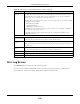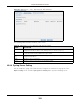User Manual
Table Of Contents
- Cloud Storage
- Web Desktop at a Glance
- Web Configurator
- Storage Manager
- Status Center
- Control Panel
- Videos, Photos, Music, & File Browser
- Administrator
- Managing Packages
- Tutorials
- 14.1 Overview
- 14.2 Windows 7 Network
- 14.3 Windows 7 Network Map
- 14.4 Playing Media Files in Windows 7
- 14.5 Windows 7 Devices and Printers
- 14.6 File Sharing Tutorials
- 14.7 Download Service Tutorial
- 14.8 Printer Server Tutorial
- 14.9 Copy and Flickr Auto Upload Tutorial
- 14.10 FTP Uploadr Tutorial
- 14.11 Web Configurator’s Security Sessions
- 14.12 Using FTPES to Connect to the NAS
- 14.13 Using a Mac to Access the NAS
- 14.14 How to Use the BackupPlanner
- Technical Reference
- Status Screen
- System Setting
- Applications
- Packages
- Auto Upload
- Dropbox
- Using Time Machine with the NAS
- Users
- Groups
- Shares
- WebDAV
- Maintenance Screens
- Protect
- Troubleshooting
- 28.1 Troubleshooting Overview
- 28.2 Power, Hardware, Connections, and LEDs
- 28.3 NAS Starter Utility
- 28.4 NAS Login and Access
- 28.5 I Cannot Access The NAS
- 28.6 Users Cannot Access the NAS
- 28.7 External USB Drives
- 28.8 Storage
- 28.9 Firmware
- 28.10 File Transfer
- 28.11 Networking
- 28.12 Some Features’ Screens Do Not Display
- 28.13 Media Server Functions
- 28.14 Download Service Functions
- 28.15 Web Publishing
- 28.16 Auto Upload
- 28.17 Package Management
- 28.18 Backups
- 28.19 Google Drive
- Product Specifications
- Customer Support
- Legal Information
- Index
Chapter 26 Maintenance Screens
Cloud Storage User’s Guide
309
Figure 191 Maintenance > Log > Report Config: Report Set t ing
The following table describes t he labels in this screen.
26.4.4 Syslog Server Setting
You can enable t he syslog server and select t he categories to include in t he log report. I n t he
Re port Config screen, click t he Syslog Se rver Set t ing t ab t o open the following screen.
Table 118 Maint enance > Log > Repor t Config: Report Setting
LABEL DESCRIPTION
Em ail Alert Select t he Ena ble Em ail Log check box t o have t he NAS send an alert em ail to the
configured em ail address whenever t he NAS generates a crit ical severit y log.
Repor t Tim e Select how oft en (W e ek ly, D aily or Hourly) , t he day of t he w eek (for w eekly reports), and
the t im e ( hour: m inutes) t he NAS sends a report em ail.
Enable Email
Log
Select t he check box t o have t he NAS em ail reports of all logs t he NAS generat es t o the
configured em ail address.
Apply Click t his t o save your changes.
Cancel Click this t o return to the pr evious screen without saving.