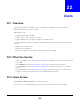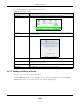User Manual
Table Of Contents
- Cloud Storage
- Web Desktop at a Glance
- Web Configurator
- Storage Manager
- Status Center
- Control Panel
- Videos, Photos, Music, & File Browser
- Administrator
- Managing Packages
- Tutorials
- 14.1 Overview
- 14.2 Windows 7 Network
- 14.3 Windows 7 Network Map
- 14.4 Playing Media Files in Windows 7
- 14.5 Windows 7 Devices and Printers
- 14.6 File Sharing Tutorials
- 14.7 Download Service Tutorial
- 14.8 Printer Server Tutorial
- 14.9 Copy and Flickr Auto Upload Tutorial
- 14.10 FTP Uploadr Tutorial
- 14.11 Web Configurator’s Security Sessions
- 14.12 Using FTPES to Connect to the NAS
- 14.13 Using a Mac to Access the NAS
- 14.14 How to Use the BackupPlanner
- Technical Reference
- Status Screen
- System Setting
- Applications
- Packages
- Auto Upload
- Dropbox
- Using Time Machine with the NAS
- Users
- Groups
- Shares
- WebDAV
- Maintenance Screens
- Protect
- Troubleshooting
- 28.1 Troubleshooting Overview
- 28.2 Power, Hardware, Connections, and LEDs
- 28.3 NAS Starter Utility
- 28.4 NAS Login and Access
- 28.5 I Cannot Access The NAS
- 28.6 Users Cannot Access the NAS
- 28.7 External USB Drives
- 28.8 Storage
- 28.9 Firmware
- 28.10 File Transfer
- 28.11 Networking
- 28.12 Some Features’ Screens Do Not Display
- 28.13 Media Server Functions
- 28.14 Download Service Functions
- 28.15 Web Publishing
- 28.16 Auto Upload
- 28.17 Package Management
- 28.18 Backups
- 28.19 Google Drive
- Product Specifications
- Customer Support
- Legal Information
- Index
Chapter 23 Groups
Cloud Storage User’s Guide
289
Figure 177 Sharing > Groups > Add or Edit a Group
The following table describes t he labels in this screen.
23.3.2 Group Names
Enter a group nam e from 1 t o 32 characters. The first character m ust be alphabet ical ( case
insensitive, [ A-Z a- z] ); num eric characters are not allowed as t he first character.
The group nam e can only cont ain t he following characters:
• Alphanum eric A-z 0- 9. Unicode usernam es are support ed with CIFS logins, but not FTP or web
configurat or logins.
• Spaces
• _ [ underscores]
• . [periods]
• - [dashes]
Ot her lim it at ions on group nam es are:
• All leading and trailing spaces are rem oved aut om at ically.
• Mult iple spaces wit hin nam es are convert ed t o a single space.
Table 106 Sharing > Groups > Add or Edit a Group
LABEL DESCRIPTION
Group Nam e Type a nam e from 1 t o 32 single-by te ( no Chinese characters allowed for
exam ple) ASCI I characters. See
Section 23.3.2 on page 289 for m ore det ails on
group nam es.
Group Mem bership Use t his field t o assign group m em bership t o individual users.
Available User( s) This field lists t he user account s created on t he NAS t hat are not m em bers of t he
current group.
Group Mem bership This field list s the user accounts added t o t he group.
Add Selected User(s) Select a user account from t he Ava ilable Use rs list and click t his t o add t he
account to the group.
Rem ove Select ed
User (s)
Select a user account from the Grou p Me m ber sh ip list and click t his t o rem ove
t he account from t he group.
Apply Click t his to save your changes.
Cancel Click t his t o return to t he previous screen wit hout saving.