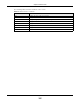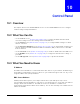User Manual
Table Of Contents
- Cloud Storage
- Web Desktop at a Glance
- Web Configurator
- Storage Manager
- Status Center
- Control Panel
- Videos, Photos, Music, & File Browser
- Administrator
- Managing Packages
- Tutorials
- 14.1 Overview
- 14.2 Windows 7 Network
- 14.3 Windows 7 Network Map
- 14.4 Playing Media Files in Windows 7
- 14.5 Windows 7 Devices and Printers
- 14.6 File Sharing Tutorials
- 14.7 Download Service Tutorial
- 14.8 Printer Server Tutorial
- 14.9 Copy and Flickr Auto Upload Tutorial
- 14.10 FTP Uploadr Tutorial
- 14.11 Web Configurator’s Security Sessions
- 14.12 Using FTPES to Connect to the NAS
- 14.13 Using a Mac to Access the NAS
- 14.14 How to Use the BackupPlanner
- Technical Reference
- Status Screen
- System Setting
- Applications
- Packages
- Auto Upload
- Dropbox
- Using Time Machine with the NAS
- Users
- Groups
- Shares
- WebDAV
- Maintenance Screens
- Protect
- Troubleshooting
- 28.1 Troubleshooting Overview
- 28.2 Power, Hardware, Connections, and LEDs
- 28.3 NAS Starter Utility
- 28.4 NAS Login and Access
- 28.5 I Cannot Access The NAS
- 28.6 Users Cannot Access the NAS
- 28.7 External USB Drives
- 28.8 Storage
- 28.9 Firmware
- 28.10 File Transfer
- 28.11 Networking
- 28.12 Some Features’ Screens Do Not Display
- 28.13 Media Server Functions
- 28.14 Download Service Functions
- 28.15 Web Publishing
- 28.16 Auto Upload
- 28.17 Package Management
- 28.18 Backups
- 28.19 Google Drive
- Product Specifications
- Customer Support
- Legal Information
- Index
Chapter 9 Status Center
Cloud Storage User’s Guide
104
9.1.2 Network
The N e t w or k screen display t he NAS connection stat us. From St at u s Cent e r screen, click
N et w ork t o open t he screen as shown.
Figure 59 St atus Cent er > System I nform ation
LAN1 MAC Address This displays t he NAS’s unique physical hardware address ( MAC) for t he LAN1
Et hernet port . You need t he MAC address t o register the product at m yZyXEL.com .
Cust om er support m ay also request it for t roubleshooting purposes.
LAN2 MAC Address This displays t he NAS’s unique physical hardware address ( MAC) for t he LAN2
Et hernet port .
CPU This displays a sum m ary of CPU usage by all current processes.
Note: If too many users are using the NAS then the NAS may appear sluggish.
Mem ory This shows how m uch of the NAS's tot al m em ory is being used.
Process Nam e This displays the t op 10 processes that occupy t he m ost CPU usage.
CPU Usage This displays a sum m ary of CPU usage by all current processes.
Mem ory Usage This shows how m uch of the NAS's t ot al m em ory is being used.
CPU Tem perat ure This displays t he t em perat ure near t he NAS’s CPU. The NAS generates an
em ergency log if t he t em perat ure goes out of t he norm al operating range. I f t he
t em perat ure goes even higher, t he NAS shut s down autom atically t o avoid
dam age from overheating. I f t he NAS overheats, m ake sure t he fans are working
and it is in a well vent ilat ed place.
Fan Speed This is t he RPM ( Rot ations Per Minute) of t he NAS’s fans.
Table 37 Stat us Cent er > System I nform ation ( cont inued)
LABEL DESCRIPTION