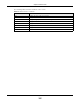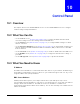User Manual
Table Of Contents
- Cloud Storage
- Web Desktop at a Glance
- Web Configurator
- Storage Manager
- Status Center
- Control Panel
- Videos, Photos, Music, & File Browser
- Administrator
- Managing Packages
- Tutorials
- 14.1 Overview
- 14.2 Windows 7 Network
- 14.3 Windows 7 Network Map
- 14.4 Playing Media Files in Windows 7
- 14.5 Windows 7 Devices and Printers
- 14.6 File Sharing Tutorials
- 14.7 Download Service Tutorial
- 14.8 Printer Server Tutorial
- 14.9 Copy and Flickr Auto Upload Tutorial
- 14.10 FTP Uploadr Tutorial
- 14.11 Web Configurator’s Security Sessions
- 14.12 Using FTPES to Connect to the NAS
- 14.13 Using a Mac to Access the NAS
- 14.14 How to Use the BackupPlanner
- Technical Reference
- Status Screen
- System Setting
- Applications
- Packages
- Auto Upload
- Dropbox
- Using Time Machine with the NAS
- Users
- Groups
- Shares
- WebDAV
- Maintenance Screens
- Protect
- Troubleshooting
- 28.1 Troubleshooting Overview
- 28.2 Power, Hardware, Connections, and LEDs
- 28.3 NAS Starter Utility
- 28.4 NAS Login and Access
- 28.5 I Cannot Access The NAS
- 28.6 Users Cannot Access the NAS
- 28.7 External USB Drives
- 28.8 Storage
- 28.9 Firmware
- 28.10 File Transfer
- 28.11 Networking
- 28.12 Some Features’ Screens Do Not Display
- 28.13 Media Server Functions
- 28.14 Download Service Functions
- 28.15 Web Publishing
- 28.16 Auto Upload
- 28.17 Package Management
- 28.18 Backups
- 28.19 Google Drive
- Product Specifications
- Customer Support
- Legal Information
- Index
Chapter 8 Storage Manager
Cloud Storage User’s Guide
102
GB and 250 GB respectively in one RAI D 5 array, then the m axim um capacity is 450 GB ( 3 * 150
GB, the sm allest disk size) and t he rem aining space ( 300 GB) is unused.
Typical applicat ions for RAI D 10 are transact ion processing, relat ional database applicat ions,
ent erprise resource planning and ot her business system s. For write- int ensive applicat ions, RAI D 1
or RAI D 1+ 0 are probably bet t er choices, as t he perform ance of RAI D 5 will begin to substant ially
decrease in a w rit e-heavy environm ent .
Hot-spare
A RAI D 1 or RAI D 5 array with a hot- spare operates as a three- disk RAI D 1 or RAI D 5 array with t he
fourth disk on standby. The st andby disk aut om at ically com es int o play if a disk in the array fails.
The advantage of a hot- spare is t hat if a disk fails, t hen t he array resynchronizes aut om atically wit h
the st andby disk and operates at healt hy array speed aft er the resynchronization.
Note: You need four hard disks installed t o use RAI D 10, RAI D 5 or RAI D 5 with hot-
spare.
RAID and Data Protection
I f a hard disk fails and you’re using a RAI D 1, RAI D 10, or RAI D 5 array t hen your data will st ill be
available ( but at degraded speeds until you replace the hard disk that failed and re-synchronize the
array) . However, RAI D cannot protect against file corruption, vir us att acks, files incorrectly delet ed
or m odified, or the NAS m alfunct ioning.