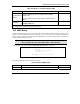Wireless Gateway Series User's Guide
ZyAIR Wireless Gateway Series User’s Guide
General and WAN Setup 18-3
Table 18-1 Menu 1 General Setup
FIELD DESCRIPTION EXAMPLE
Edit Dynamic DNS
Press [SPACE BAR] to select Yes and press [ENTER] to configure
Menu 1.1 – Configure Dynamic DNS (discussed next).
No
When you have completed this menu, press [ENTER] at the prompt “Press ENTER to Confirm…” to save
your configuration, or press [ESC] at any time to cancel.
18.1.3 Procedure to Configure Dynamic DNS
If you have a private WAN IP address, then you cannot use Dynamic DNS.
Step 1. To configure Dynamic DNS, go to Menu 1 – General Setup and select Yes in the Edit
Dynamic DNS field. Press [ENTER] to display Menu 1.1– Configure Dynamic DNS as
shown next.
Figure 18-2 Menu 1.1 Configure Dynamic DNS
The following table describes the fields in this menu.
Table 18-2 Menu 1.1 Configure Dynamic DNS
FIELD DESCRIPTION EXAMPLE
Service Provider This is the name of your Dynamic DNS service provider. WWW.DynDNS.ORG
(default)
Menu 1.1 - Configure Dynamic DNS
Service Provider= WWW.DynDNS.ORG
Active= Yes
DDNSType= DynamicDNS
Host1=
Host2=
Host3=
USER=
Password= ********
Enable Wildcard= No
Offline= N/A
Edit Update IP Address:
Use Server Detected IP= No
User Specified IP Address= No
IP Address= N/A
Press ENTER to Confirm or ESC to Cancel: