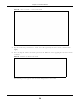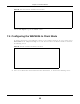User's Manual
Table Of Contents
- ARMOR X1 (WAP6806)
- User’s Guide
- Technical Reference
Chapter 7 Connection Wizard
WAP6806 User’s Guide
40
The following table describes the label in this screen.
2 Click Continue to go to the next step.
3 Type the selected network’s wireless password and then click Continue.
Figure 26 Enter Wireless Network Password
4 Select an available 5G Wi-Fi network from the Wi-Fi Network list, as shown in the following screen.
Table 11 Wireless Network List
LABEL DESCRIPTION
Select Use the radio button to select the wireless device to which you want to connect.
Signal (%) This displays the strength of the wireless signal. The signal strength mainly depends on
the antenna output power and the distance between your WAP6806 and this device.
Wi-Fi Network This displays the SSID of the wireless device.
Security This displays the type of security configured on the wireless device. When None is shown,
no security is configured and you can connect to it without a password.
Wireless This displays which IEEE 802.1b/g/n wireless networking standards the wireless device
supports.
Continue Click Continue to go to the next step in the setup process.
Scan Again Click Scan Again to search for available wireless devices within transmission range and
update this table.
Choose Network
Manually
Click Choose Network Manually to set up the AP manually. You need to know the
wireless device’s SSID and password.
Skip 2.4 GHz Click Skip 2.4 GHz to go to set up the 5 GHz wireless network without configuring the
2.4G wireless network setup.