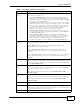User's Manual

Chapter 6 Broadband
VSG1435-B101 Series User’s Guide
81
6.2 The Broadband Screen
Use this screen to change your ZyXEL Device’s Internet access settings. Click
Network Settings> Broadband from the menu. The summary table shows you
the configured WAN services (connections) on the ZyXEL Device.
Figure 20 Network Settings > Broadband
The following table describes the labels in this screen.
Table 6 Network Settings > Broadband
LABEL DESCRIPTION
Add new WAN
interface
Click this button to create a new connection.
# This is the index number of the entry.
Status This is the status of the connection.
Name This is the service name of the connection.
Type This shows whether it is a VDSL, ADSL, or Ethernet connection.
Encapsulation This is the method of encapsulation used by this connection.
VLAN This is the Virtual LAN (VLAN) number configured for this WAN
connection.
VPI/VCI This is the Virtual Path Identifier (VPI) and Virtual Channel Identifier
(VCI) numbers configured for this WAN connection.
ATM QoS This is the type of ATM QoS of the connection.
IGMP Proxy This shows whether the ZyXEL Device act as an IGMP proxy on this
connection.
NAT This shows whether NAT is activated or not for this connection.
Default Gateway This shows whether the ZyXEL Device use the WAN interface of this
connection as the system default gateway.
Modify Click the Edit icon to configure the WAN connection.
Click the Delete icon to remove the WAN connection.