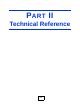User's Manual

Chapter 5 Network Map and Status Screens
VSG1435-B101 Series User’s Guide
77
Status This field indicates whether or not the ZyXEL Device is using the
interface.
For the LAN interfaces, the Ethernet WAN interface, or the HPNA
interface, this field displays Up when the ZyXEL Device is using the
interface and NoLink when the line is disconnected.
For the WLAN interface, it displays Active when WLAN is enabled or
InActive when WLAN is disabled.
For the DSL interface, this field displays NoLink (line is down), Up (line
is up or connected) if you're using Ethernet encapsulation and NoLink
(line is down), Up (line is up or connected), Idle (line (ppp) idle), Dial
(starting to trigger a call) and Drop (dropping a call) if you're using
PPPoE encapsulation.
Rate For the LAN interface, this displays the port speed and duplex setting.
For the DSL interface, it displays the downstream and upstream
transmission rate.
For the WLAN interface, it displays the maximum transmission rate
when WLAN is enabled or N/A when WLAN is disabled.
System Status
System Up
Time
This field displays how long the ZyXEL Device has been running since it
last started up. The ZyXEL Device starts up when you plug it in, when
you restart it (Maintenance > Reboot), or when you reset it.
Current
Date/Time
This field displays the current date and time in the ZyXEL Device. You
can change this in Maintenance> Time Setting.
System Resource
CPU Usage This field displays what percentage of the ZyXEL Device’s processing
ability is currently used. When this percentage is close to 100%, the
ZyXEL Device is running at full load, and the throughput is not going to
improve anymore. If you want some applications to have more
throughput, you should turn off other applications (for example, using
QoS; see Chapter 10 on page 155).
Memory
Usage
This field displays what percentage of the ZyXEL Device’s memory is
currently used. Usually, this percentage should not increase much. If
memory usage does get close to 100%, the ZyXEL Device is probably
becoming unstable, and you should restart the device. See Section 32.2
on page 305, or turn off the device (unplug the power) for a few
seconds.
Table 5 Status Screen
LABEL DESCRIPTION