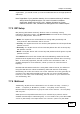User's Manual
Chapter 8 Wireless LAN
P-660HN-Tx User’s Guide
106
8
.2.1 No Security
In the Network > Wireless LAN > AP screen, select No Security from the
Security Mode list to allow wireless devices to communicate with the ZyXEL
Device without any data encryption or authentication.
Channel
Selection
Set the operating channel manually by selecting a channel from the
Channel Selection list or use Auto Channel Select to have it
automatically configured.
Common Setup
Network
Name (SSID)
The SSID (Service Set IDentity) identifies the service set with which a
wireless device is associated. Wireless devices associating to the access
point (AP) must have the same SSID. Enter a descriptive name (up to 32
printable 7-bit ASCII characters) for the wireless LAN.
Note: If you are configuring the ZyXEL Device from a computer
connected to the wireless LAN and you change the ZyXEL
Device’s SSID or WEP settings, you will lose your wireless
connection when you press Apply to confirm. You must then
change the wireless settings of your computer to match the
ZyXEL Device’s new settings.
Hide SSID Select this check box to hide the SSID in the outgoing beacon frame so a
station cannot obtain the SSID through scanning using a site survey tool.
Security
Mode
See the following sections for more details about this field.
MAC Filter This shows whether the wireless devices with the MAC addresses listed are
allowed or denied to access the ZyXEL Device using this SSID.
Edit Click this to go to the MAC Filter screen to configure MAC filter settings.
See Section 8.2.5 on page 110 for more details.
QoS Select this check box to activate Quality of Service (QoS).
Apply Click this to save your changes.
Cancel Click this to restore your previously saved settings.
Advanced
Setup
Click this to display the Wireless Advanced Setup screen and edit more
details of your WLAN setup. See Section 8.2.4 on page 109 for more
details.
Table 26 Network > Wireless LAN > AP
LABEL DESCRIPTION