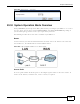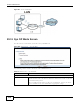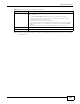User's Manual Part 2
Chapter 23 Maintenance
NBG6716 User’s Guide
170
Click Maintenance > Firmware Upgrade. Follow the instructions in this screen to upload
firmware to your NBG6716.
Figure 121 Maintenance > Firmware Upgrade
The following table describes the labels in this screen.
Note: Do not turn off the NBG6716 while firmware upload is in progress!
After you see the Firmware Upload In Process screen, wait two minutes before logging into the
NBG6716 again.
The NBG6716 automatically restarts in this time causing a temporary network disconnect. In some
operating systems, you may see the following icon on your desktop.
Figure 122 Network Temporarily Disconnected
After two minutes, log in again and check your new firmware version in the Status screen.
If the upload was not successful, an error message appears. Click Return to go back to the
Firmware Upgrade screen.
Table 71 Maintenance > Firmware Upgrade
LABEL DESCRIPTION
File Path Type in the location of the file you want to upload in this field or click Browse... to find it.
Browse... Click Browse... to find the .bin file you want to upload. Remember that you must
decompress compressed (.zip) files before you can upload them.
Upload Click Upload to begin the upload process. This process may take up to two minutes.
Check for Latest
Firmware Now
Click this to check for the latest updated firmware.