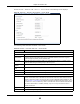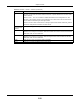User's Manual
Table Of Contents
- NBG6515
- User’s Guide
- Technical Reference
- Wireless LAN
- 11.1 Overview
- 11.2 What You Can Do
- 11.3 What You Should Know
- 11.4 General Wireless LAN 2.4G/5G General Screen
- 11.5 General Wireless LAN 2.4G/5G Security Screen
- 11.6 MAC Filter
- 11.7 Wireless LAN Advanced Screen
- 11.8 Quality of Service (QoS) Screen
- 11.9 WPS Screen
- 11.10 WPS Device Screen
- 11.11 Scheduling Screen
- 11.12 Guest WLAN Screen
- IPv6
- WAN
- LAN
- DHCP Server
- Network Address Translation (NAT)
- Dynamic DNS
- Static Route
- Firewall
- Content Filter
- Bandwidth Management
- Remote Management
- Universal Plug-and-Play (UPnP)
- USB Media Sharing
- Maintenance
- Troubleshooting
- Wireless LAN
Chapter 11 Wireless LAN
NBG6515 User’s Guide
92
Figure 72 Network > Wireless LAN 2.4G/5G > WPS
The following table describes the labels in this screen.
11.10 WPS Device Screen
Use this screen when you want to add a wireless station using WPS. To open this screen, click
Network > Wireless LAN 2.4G or Wireless LAN 5G > WPS Station tab.
Table 45 Network > Wireless LAN 2.4G/5G > WPS
LABEL DESCRIPTION
WPS Setup
Enable WPS Select this to enable the WPS feature.
Enable PIN Select this to enable the WPS feature.
PIN Number This displays a PIN number last time system generated. Click Generate to generate a
new PIN number.
WPS Status
Status This displays Configured when the NBG has connected to a wireless network using WPS
or when Enable WPS is selected and wireless or wireless security settings have been
changed. The current wireless and wireless security settings also appear in the screen.
This displays Unconfigured if WPS is disabled and there are no wireless or wireless
security changes on the NBG or you click Release_Configuration to remove the
configured wireless and wireless security settings.
Release
Configuration
This button is only available when the WPS status displays Configured.
Click this button to remove all configured wireless and wireless security settings for WPS
connections on the NBG.
802.11 Mode This is the 802.11 mode used. Only compliant WLAN devices can associate with the NBG.
SSID This is the name of the wireless network.
Security This is the type of wireless security employed by the network.
Apply Click Apply to save your changes back to the NBG.
Reset Click Reset to begin configuring this screen afresh.