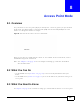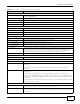User's Manual
Table Of Contents
- NBG6503
- User’s Guide
- Technical Reference
- Wireless LAN
- WAN
- LAN
- DHCP Server
- Network Address Translation (NAT)
- Dynamic DNS
- Static Route
- Firewall
- Content Filter
- Bandwidth Management
- Remote Management
- Universal Plug-and-Play (UPnP)
- Maintenance
- Troubleshooting
- IP Addresses and Subnetting
- Setting Up Your Computer’s IP Address
- Wireless LANs
- Common Services
- Legal Information
- Index
Chapter 8 Access Point Mode
NBG6503 User’s Guide
69
WLAN 2.4G Information
- WLAN OP Mode This is the device mode (Section 5.1.2 on page 43) to which the Router’s wireless LAN is set
- Access Point Mode.
- MAC Address This shows the wireless adapter MAC Address of your device.
- SSID This shows a descriptive name used to identify the Router in the wireless 2.4G LAN.
- Channel This shows the channel number which you select manually.
- Security This shows the level of wireless security the Router is using.
WLAN 5G Information
- MAC Address This shows the wireless adapter MAC Address of your device.
- SSID This shows a descriptive name used to identify the Router in the wireless 5G LAN.
- Channel This shows the channel number which you select manually.
- Security This shows the level of wireless security the Router is using.
System Status
Item This column shows the type of data the Router is recording.
Data This column shows the actual data recorded by the Router.
System Up Time This is the total time the Router has been on.
Current Date/Time This field displays your Router’s present date and time.
System Resource
- CPU Usage This displays what percentage of the Router’s processing ability is currently used. When this
percentage is close to 100%, the Router is running at full load, and the throughput is not
going to improve anymore. If you want some applications to have more throughput, you
should turn off other applications (for example, using bandwidth management.
- Memory Usage This shows what percentage of the heap memory the Router is using.
System Setting
- Configuration Mode This shows the web configurator mode you are viewing - Expert.
Interface Status
Interface This displays the Router port types. The port types are: LAN, WLAN 2.4G, and WLAN 5G.
Status For the LAN and WAN ports, this field displays Down (line is down) or Up (line is up or
connected).
For the WLAN, it displays Up when the WLAN is enabled or Down when the WLAN is
disabled.
Rate For the LAN ports, this displays the port speed and duplex setting or N/A when the line is
disconnected.
For the WAN port, it displays the port speed and duplex setting if you’re using Ethernet
encapsulation and Idle (line (ppp) idle), Dial (starting to trigger a call) and Drop (dropping
a call) if you're using PPPoE or PPTP encapsulation. This field displays N/A when the line is
disconnected.
For the WLAN, it displays the maximum transmission rate when the WLAN is enabled and N/
A when the WLAN is disabled.
Summary
Packet Statistics Click Details... to go to the Monitor > Packet Statistics screen (Section 4.6 on page 40).
Use this screen to view port status and packet specific statistics.
WLAN Station Status Click Details... to go to the Monitor > WLAN 2.4G / 5G Station Status screen (Section
4.8 on page 41). Use this screen to view the wireless stations that are currently associated
to the Router.
Table 28 Status Screen: Access Point Mode (continued)
LABEL DESCRIPTION