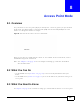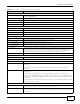User's Manual
Table Of Contents
- NBG6503
- User’s Guide
- Technical Reference
- Wireless LAN
- WAN
- LAN
- DHCP Server
- Network Address Translation (NAT)
- Dynamic DNS
- Static Route
- Firewall
- Content Filter
- Bandwidth Management
- Remote Management
- Universal Plug-and-Play (UPnP)
- Maintenance
- Troubleshooting
- IP Addresses and Subnetting
- Setting Up Your Computer’s IP Address
- Wireless LANs
- Common Services
- Legal Information
- Index
Chapter 8 Access Point Mode
NBG6503 User’s Guide
67
3 Click Start > Run on your computer in Windows. Type “cmd” in the dialog box. Enter “ipconfig” to
show your computer’s IP address. If your computer’s IP address is not in the correct range then see
Appendix B on page 181 for information on changing your computer’s IP address.
4 After you’ve set your computer’s IP address, open a web browser such as Internet Explorer and
type “192.168.1.2” as the web address in your web browser.
Note: After clicking Login, the Easy mode appears. Refer to page 45 for the Easy mode
screens. Change to Expert mode to see the screens described in the sections
following this.
8.3.3 Configuring your WLAN, Bandwidth Management and Maintenance
Settings
The configuration of wireless, bandwidth management and maintenance settings in Access Point
mode is the same as for Router Mode.
•See Chapter 10 on page 83 for information on the configuring your wireless network.
•See Chapter 19 on page 137 for information on configuring your Bandwidth Management screen.
•See Chapter 22 on page 155 to Chapter 22 on page 155 for information on configuring your
Maintenance settings.