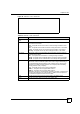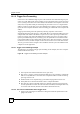User's Manual
Chapter 10NAT
MAX-200HW2 Series User s Guide
132
10.2.2 NAT Port Forwarding Screen
Use this screen to look at the current port-forwarding rules in the ZyXEL Device, and to
enable, disable, activate, and deactivate each one. You can also set up a default server to
handle ports not covered by rules. To access this screen, click Network > NAT > Port
Forwarding.
Figure 84 Network > NAT > Port Forwarding
Max NAT/Firewall
Session Per User
When computers use peer to peer applications, such as file sharing
applications, they may use a large number of NAT sessions. If you do not
limit the number of NAT sessions a single client can establish, this can result in all
of the available NAT sessions being used. In this case, no additional NAT sessions
can be established, and users may not be able to access the Internet.
Each NAT session establishes a corresponding firewall session. Use this field to
limit the number of NAT/firewall sessions each client computer can establish
through the ZyXEL Device.
If your network has a small number of clients using peer to peer applications, you
can raise this number to ensure that their performance is not degraded by the
number of NAT sessions they can establish. If your network has a large number of
users using peer to peer applications, you can lower this number to ensure no
single client is using all of the available NAT sessions.
Apply Click this to save your changes and to apply them to the ZyXEL Device.
Cancel Click this to set every field in this screen to its last-saved value.
Table 46 Network > NAT > General
LABEL DESCRIPTION