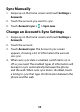User's Guide
Table Of Contents
- About This Guide
- Getting Started
- Personalizing
- Changing the System Language
- Setting the Date and Time
- Changing the Ringtone, Notification Sound, and Alarm Sound
- Turning System Sounds On/Off
- Adjusting Volumes
- Switching to Silent or Vibration Mode
- Using Do Not Disturb Mode
- Applying New Wallpapers
- Setting the Theme
- Setting the Home Screen Transition Effect
- Changing the Screen Brightness
- Protecting Your Phone With Screen Locks
- Protecting Your Phone With Screen Pinning
- Knowing the Basics
- Connecting to Networks and Devices
- Phone Calls
- Contacts
- Web Accounts
- Message+
- Web Browser
- Camera
- Gallery
- Music
- Video Player
- Voice Recorder
- More Apps
- Settings
- Upgrading the Phone Software
- Troubleshooting
- Specifications
88
Sync Manually
1. Swipe up on the home screen and touch Settings >
Accounts.
2. Touch the account you want to sync.
3. Touch Account sync > > Sync now.
Change an Account’s Sync Settings
1. Swipe up on the home screen and touch Settings >
Accounts.
2. Touch the account.
3. Touch Account sync. The Account sync screen
appears, showing a list of information the account
can sync.
4. When auto sync data is enabled, switch items on or
off as you need. The enabled types of information will
be kept in sync automatically between the phone
and the web. When auto sync data is disabled, touch
a listing to sync that type of information between the
phone and the web.