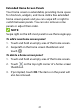User's Guide
Table Of Contents
- About This Guide
- Getting Started
- Personalizing
- Changing the System Language
- Setting the Date and Time
- Changing the Ringtone, Notification Sound, and Alarm Sound
- Turning System Sounds On/Off
- Adjusting Volumes
- Switching to Silent or Vibration Mode
- Using Do Not Disturb Mode
- Applying New Wallpapers
- Setting the Theme
- Setting the Home Screen Transition Effect
- Changing the Screen Brightness
- Protecting Your Phone With Screen Locks
- Protecting Your Phone With Screen Pinning
- Knowing the Basics
- Connecting to Networks and Devices
- Phone Calls
- Contacts
- Web Accounts
- Message+
- Web Browser
- Camera
- Gallery
- Music
- Video Player
- Voice Recorder
- More Apps
- Settings
- Upgrading the Phone Software
- Troubleshooting
- Specifications
24
zone to set the correct time zone.
To adjust the time format, touch to turn on/off
Use 24-hour format or Automatic 24-hour
format.
Changing the Ringtone,
Notification Sound, and Alarm
Sound
You can customize the default ringtone for incoming
calls, the default notification sound, and the default
alarm sound.
1. Swipe up on the home screen and touch Settings >
Sound > Advanced.
2. Touch Phone ringtone, Default notification sound,
or Default alarm sound.
3. Scroll through the list and select the ringtone you’d
like to use.
4. Touch OK.
NOTES:
Many applications have their own notification sound
settings.
See Set a Ringtone for a Contact for how to assign a
special ringtone to an individual contact.