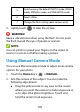User's Guide
Table Of Contents
- About This Guide
- Getting Started
- Personalizing
- Changing the System Language
- Setting the Date and Time
- Changing the Ringtone, Notification Sound, and Alarm Sound
- Turning System Sounds On/Off
- Adjusting Volumes
- Switching to Silent or Vibration Mode
- Using Do Not Disturb Mode
- Applying New Wallpapers
- Setting the Theme
- Setting the Home Screen Transition Effect
- Changing the Screen Brightness
- Protecting Your Phone With Screen Locks
- Protecting Your Phone With Screen Pinning
- Knowing the Basics
- Connecting to Networks and Devices
- Phone Calls
- Contacts
- Web Accounts
- Message+
- Web Browser
- Camera
- Gallery
- Music
- Video Player
- Voice Recorder
- More Apps
- Settings
- Upgrading the Phone Software
- Troubleshooting
- Specifications
100
Web Browser
Use Chrome to view web pages and search for
information.
Opening the Browser
Touch on the home screen to launch the web
browser. The browser also opens when you touch a web
link—for example, in an email or a text message.
1. Open the Chrome app.
2. Touch the address box at the top.
3. Enter the address (URL) of a web page, or enter terms
you want to search for.
4. Touch a URL or search suggestion or touch the enter
key on the keyboard to open the web page or search
results.
NOTE:
Touch the Back key or > to go to the previous or
the next web page.