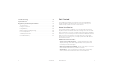User's Manual
LCD Touch Screen
Icons on the LCD screen’s top row indicate the status of the
mobile hotspot, and several screen elements can be tapped or
swiped to configure Wi-Fi and device settings, view data usage
details, and view carrier messages.
LCD Home Screen Elements
Icon Indication
Network signal strength
Network type
Wi-Fi network
name and
Wi-Fi password
Used by Wi-Fi enabled devices to connect to
the mobile hotspot
New message received
Data usage for current billing period. Tap the
data bar to view detailed information.
Battery power indication
Wi-Fi menu
N
umber indicates currently connected devices.
Tap to configure basic Wi-Fi settings.
Settings menu
Tap to configure basic device settings.
Tap to view carrier messages.
54
Signal strength
Network indicator
New message
Tap to view
usage details
Tap to access WPS,
Guest Wi-Fi network,
and other options
Tap to view
messages
Wi-Fi network
name &
password
Battery
Tap to change
display, file
sharing mode,
and other
settings
Get StartedGet Started