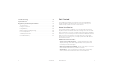User's Manual
Manage Your Device and Settings
You can manage your device and change settings using:
The device’s LCD touch screen — Configure basic Wi-Fi and
device settings, and view data usage, and messages.
The AT&T Mobile Hotspot Manager homepage — Web user
interface for configuring mobile broadband network settings
and advanced Wi-Fi and device settings.
Note: To personalize the mobile hotspot and change basic
settings, use the LCD home screen Settings and Wi-Fi options.
For advanced settings, use a Wi-Fi enabled device to connect to
the mobile hotspot and then use a browser to display the AT&T
Mobile Hotspot Manager homepage (http://att.hotspot). Log in
as Administrator to make changes (default Admin Login
is attadmin).
Power Button
Power Button Usage
Desired Result Action
Power mobile hotspot on Press and hold the Power button.
Power mobile hotspot off Press and hold the Power button.
Wake up the device Press the Power or WPS button.
3Get Started2 Get Started
Power
button
WPS
button
microSDHC
™
card cover
Micro USB
charging port
Touch
screen
SIM card cover/
Reset button