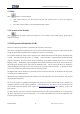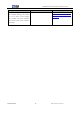User's Manual
CDMA2000 1X Wireless Data Terminal User Guide
ZTE Corporation 12 http://www.zte.com.cn
Click “Options” to switch the interface, and you could set URL and select the skin, language, etc. If you
want to use conference call, please select “Show 3 way call button during calling”;
After the setting, click “Apply” button to save the settings on the current interface.
Click “Change Password” button to set lock device. The password is required when you start the
application. The setting has nothing to do with "Default" button.
If your data terminal needs R-UIM card, please click the button “Enable Pin”. PIN code is needed when
the application is started. The setting has nothing to do with "Default" button.
Click “Default” button and then “Apply” button to restore the settings on the current interface to factory
default.
Select ring tone
After clicking “Ring”, you could set different ring tones for Call coming, New message, Call connected,
Call disconnected and Waiting call.
After the setting, click “Apply” button to save the settings on the current interface.
Click “Default” button and then “Apply” button to restore the settings on the current interface to factory
default.
Supplementary Services
After clicking “Service”, you could set “Unconditional forwarding”, “Busy Forwarding”, “No answer
forwarding”, “Call waiting”, etc. Double-click the selected option to modify the service number and
forwarding number.
After the setting, click
button to send the corresponding request to the network system.
After the setting, click “Apply” button to save the settings on the current interface.
Click “Default” button and then “Apply” button to restore the settings on the current interface to factory
default.