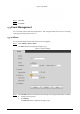User's Manual
49
In the operating system and clients that support Bonjour, follow steps below to visit the
radar web interface with Safari browser.
Click Show all bookmarks in Safari. Step 1
Enable Bonjour, and then, in your LAN, all the radars which enable Bonjour are displayed. Step 2
Click the radar to visit the corresponding web interface. Step 3
4.2.9 Multicast
When multiple users are watching the live video simultaneously through network, it might fail due
to limited bandwidth. The problem can be solved by setting a multicast IP for the radar and
adopting the multicast protocol.
Select Setting > Network > Multicast. Step 1
The RTP interface is displayed. See Figure 4-32.
RTP Figure 4-32
Select Enable to enable main stream or sub stream multicast, and select the sub stream Step 2
from the drop-down list if you enable sub stream multicast.
Enter multicast address and port number. For detailed description, see Table 4-15. Step 3
Table 4-15 Multicast parameter descriptions
Parameter
Description
Multicast Address
The multicast IP address of main stream and sub stream is 224.1.2.4 by
default, and the range is 224.0.0.0–239.255.255.255.
Port
Set the multicast port of corresponding stream.
Main Stream: 40000; Sub Stream1: 40016; Sub Stream2: 40032. All the
range is 1025–65500.
Click Save. Step 4
The multicast configuration of TS is similar to RTP, and you can refer to the previous steps.
4.2.10 802.1x
802.1x (port based network access control protocol) supports manual selection of authentication
method. Device can be connected to LAN after passing 802.1 x authentications. It well supports
authentication, charging, safety and management requirement of network.
Select Setting > Network > 802.1x. Step 1
The 802.1x interface is displayed. See Figure 4-33.