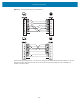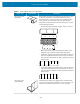User Manual
Table Of Contents
- Contents
- About this Guide
- Introducing the ZD411D
- ZD411D Features
- Controls and Indicators
- Installing Hardware Options
- Field Installable ZD411D Accessories and Options
- Printer Connectivity Modules
- Power Failure Recovery Mode Jumper (OFF by Default)
- Configuring Wired Connectivity Options and Power Failure Recovery Mode
- Installing the Wireless Connectivity Module
- Media Handling Options
- Installing Dispense, Cut, and Tear Media Handling Options
- Media Roll Core Size Adapters
- Installing the Attached Battery Base Options
- Installing the Battery into the Attached Power Base
- ZD411D Printer Setup
- ZD411D Printer Setup Overview
- Select a Location for the Printer
- Pre-Install Printer Options and Connectivity Modules
- Attaching Printer Power
- Getting Ready to Print
- Preparing and Handling Labels and Media
- Media Storage Tips
- Loading Roll Media in the ZD411D Printer
- How to Load Roll Media – ZD411D
- Using the Movable Sensor
- Adjusting the Movable Sensor for Black Marks or Notches
- Adjusting the Movable Sensor for Web/Gap Sensing
- How to Load Roll Media - Continued
- Run a SmartCal Media Calibration
- Print a Configuration Report to Test Printing
- Detecting a Media Out Condition
- Connecting to the Printer
- Pre-install Windows Printer Drivers
- Interface Cable Requirements
- USB Interface (Device)
- Serial Interface
- Ethernet (LAN, RJ-45)
- ZD411D Printer Setup Overview
- Setup for Windows
- Print Operations
- Thermal Printing Basic Setting and Operations
- Printing on Fan-Fold Media
- Using the Label Dispenser Option
- Printing with Externally Mounted Roll Media
- Printing with the Attached Battery Base and Battery Option
- Printer Fonts
- Zebra ZKDU – Printer Accessory
- Zebra Basic Interpreter (ZBI) 2.0
- Setting the Power Failure Recovery Mode Jumper
- Maintaining the Printer
- Troubleshooting
- Onboard Printer Tools
- Printer Diagnostics
- SmartCal Media Calibration
- Printing a Configuration Report (CANCEL Self Test)
- Printer Network (and Bluetooth) Configuration Report
- Resetting Printer Factory Defaults (PAUSE + FEED Self Test)
- Resetting Network Factory Defaults (PAUSE + CANCEL Self Test)
- Generating a Print Quality Report (FEED self-test)
- Activating Advanced Mode
- Factory Test Modes
- Using the Reset Button
- Running a Communication Diagnostics Test
- Sensor Profile Report
- Universal Serial Bus (USB) Interface
- Serial Port Interface
- Types of Thermal Media
- ZD411D Printer Dimensions
- ZPL Configuration
Serial Port Interface
Serial Port Interface
This section explains the connector wiringZebra Auto-DetectingDTEandDCEfor 9-Pin RS-232 Interface.
Pin DTE DCE Description (DTE)
1 — 5V Not used
2 RDX TXD RXD (receive data) input
to the printer
3 TXD RXD TXD (transmit data)
output from the printer
4 DTR DSR DTR (data terminal
ready) output from the
printer -- controls when
the host may send data
5 GND GND Circuit ground
6 DSR DTR DSR (data set ready)
input to the printer
7 RTS CTS RTS (request to send)
the output from the
printer -- always in the
ACTIVE condition when
the printer is turned on
8 CTS RTS CTS (clear to send) - Not
used by the printer
5V — +5 V @ 0.75 A - FET
Circuit current limited
Table 49-Pin RS-232 Interface
IMPORTANT: The maximum current available through the serial port, USB port, or both will not
exceed a total of 0.75 Amps.
WhenXON/XOFFhandshaking is selected in the printer driver, the data flow is controlled by the ASCII
control codes DC1 (XON) and DC3 (XOFF). TheDTRcontrol lead will have no effect.
164