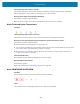User Manual
Table Of Contents
- Contents
- About this Guide
- Introducing the ZD411D
- ZD411D Features
- Controls and Indicators
- Installing Hardware Options
- Field Installable ZD411D Accessories and Options
- Printer Connectivity Modules
- Power Failure Recovery Mode Jumper (OFF by Default)
- Configuring Wired Connectivity Options and Power Failure Recovery Mode
- Installing the Wireless Connectivity Module
- Media Handling Options
- Installing Dispense, Cut, and Tear Media Handling Options
- Media Roll Core Size Adapters
- Installing the Attached Battery Base Options
- Installing the Battery into the Attached Power Base
- ZD411D Printer Setup
- ZD411D Printer Setup Overview
- Select a Location for the Printer
- Pre-Install Printer Options and Connectivity Modules
- Attaching Printer Power
- Getting Ready to Print
- Preparing and Handling Labels and Media
- Media Storage Tips
- Loading Roll Media in the ZD411D Printer
- How to Load Roll Media – ZD411D
- Using the Movable Sensor
- Adjusting the Movable Sensor for Black Marks or Notches
- Adjusting the Movable Sensor for Web/Gap Sensing
- How to Load Roll Media - Continued
- Run a SmartCal Media Calibration
- Print a Configuration Report to Test Printing
- Detecting a Media Out Condition
- Connecting to the Printer
- Pre-install Windows Printer Drivers
- Interface Cable Requirements
- USB Interface (Device)
- Serial Interface
- Ethernet (LAN, RJ-45)
- ZD411D Printer Setup Overview
- Setup for Windows
- Print Operations
- Thermal Printing Basic Setting and Operations
- Printing on Fan-Fold Media
- Using the Label Dispenser Option
- Printing with Externally Mounted Roll Media
- Printing with the Attached Battery Base and Battery Option
- Printer Fonts
- Zebra ZKDU – Printer Accessory
- Zebra Basic Interpreter (ZBI) 2.0
- Setting the Power Failure Recovery Mode Jumper
- Maintaining the Printer
- Troubleshooting
- Onboard Printer Tools
- Printer Diagnostics
- SmartCal Media Calibration
- Printing a Configuration Report (CANCEL Self Test)
- Printer Network (and Bluetooth) Configuration Report
- Resetting Printer Factory Defaults (PAUSE + FEED Self Test)
- Resetting Network Factory Defaults (PAUSE + CANCEL Self Test)
- Generating a Print Quality Report (FEED self-test)
- Activating Advanced Mode
- Factory Test Modes
- Using the Reset Button
- Running a Communication Diagnostics Test
- Sensor Profile Report
- Universal Serial Bus (USB) Interface
- Serial Port Interface
- Types of Thermal Media
- ZD411D Printer Dimensions
- ZPL Configuration
Troubleshooting
Cause: Operating Environment is Too Hot
The ambient temperature at the printer's location exceeds the specified operating range. Sometimes,
ambient temperatures in the printer can be higher if it is in direct sunlight.
Remedy: Printer Stops and Cools Before Resuming
InternalPrinter Support- Operator Action
Move the printer location or cool ambient temperature where the printer is operating.
Alert: Printhead Under Temperature
Condition
Cause: Operating Environment is TooCold
The ambient temperature at the printer's location is below the specified operating range.
Remedy: Increase Operating Environment Temperatureor Move the Printer Location
InternalPrinter Support- Operator Action
Printhead has had a critical temperature (or power failure).
1. Turn the printer off. Move the printer location and wait for it to warm naturally. Moisture may condense
in and on the printer if the temperature changes too quickly.
2. Set the printer up for operation and turn the power on to continue using the printer. See Select a
Location for the Printer on page 63.
Cause: Printhead Failure
The printhead is below operating temperature for proper printing.
Remedy: Replace the Printhead
InternalPrinter Support
Replace the printhead. See Replacing the Printhead on page 129.
Alert: PRINTHEAD SHUTDOWN
Condition
The printhead has had a printhead circuit fault protection shutdown.
Cause
has shut down due to critically high temperatures to protect the printhead.
142