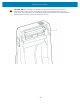User Manual
Table Of Contents
- Contents
- About this Guide
- Introducing the ZD411D
- ZD411D Features
- Controls and Indicators
- Installing Hardware Options
- Field Installable ZD411D Accessories and Options
- Printer Connectivity Modules
- Power Failure Recovery Mode Jumper (OFF by Default)
- Configuring Wired Connectivity Options and Power Failure Recovery Mode
- Installing the Wireless Connectivity Module
- Media Handling Options
- Installing Dispense, Cut, and Tear Media Handling Options
- Media Roll Core Size Adapters
- Installing the Attached Battery Base Options
- Installing the Battery into the Attached Power Base
- ZD411D Printer Setup
- ZD411D Printer Setup Overview
- Select a Location for the Printer
- Pre-Install Printer Options and Connectivity Modules
- Attaching Printer Power
- Getting Ready to Print
- Preparing and Handling Labels and Media
- Media Storage Tips
- Loading Roll Media in the ZD411D Printer
- How to Load Roll Media – ZD411D
- Using the Movable Sensor
- Adjusting the Movable Sensor for Black Marks or Notches
- Adjusting the Movable Sensor for Web/Gap Sensing
- How to Load Roll Media - Continued
- Run a SmartCal Media Calibration
- Print a Configuration Report to Test Printing
- Detecting a Media Out Condition
- Connecting to the Printer
- Pre-install Windows Printer Drivers
- Interface Cable Requirements
- USB Interface (Device)
- Serial Interface
- Ethernet (LAN, RJ-45)
- ZD411D Printer Setup Overview
- Setup for Windows
- Print Operations
- Thermal Printing Basic Setting and Operations
- Printing on Fan-Fold Media
- Using the Label Dispenser Option
- Printing with Externally Mounted Roll Media
- Printing with the Attached Battery Base and Battery Option
- Printer Fonts
- Zebra ZKDU – Printer Accessory
- Zebra Basic Interpreter (ZBI) 2.0
- Setting the Power Failure Recovery Mode Jumper
- Maintaining the Printer
- Troubleshooting
- Onboard Printer Tools
- Printer Diagnostics
- SmartCal Media Calibration
- Printing a Configuration Report (CANCEL Self Test)
- Printer Network (and Bluetooth) Configuration Report
- Resetting Printer Factory Defaults (PAUSE + FEED Self Test)
- Resetting Network Factory Defaults (PAUSE + CANCEL Self Test)
- Generating a Print Quality Report (FEED self-test)
- Activating Advanced Mode
- Factory Test Modes
- Using the Reset Button
- Running a Communication Diagnostics Test
- Sensor Profile Report
- Universal Serial Bus (USB) Interface
- Serial Port Interface
- Types of Thermal Media
- ZD411D Printer Dimensions
- ZPL Configuration
Maintaining the Printer
4. Slide the gear and the two bearings off the shaft of the platen roller.
5. Cleaning Only — Clean the platen with the alcohol moistened swab. Clean from the center out. Repeat
this process until all of the roller surfaces have been cleaned. If there has been heavy adhesive build-
up or label jam, repeat with a new swab to removeresidual contaminants, as the initial cleaning may
thin but not completely remove adhesives and oils.
6. Discard the cleaning swabs after use - do not reuse them.
128