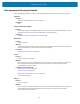User Manual
Table Of Contents
- Contents
- About this Guide
- Introducing the ZD411D
- ZD411D Features
- Controls and Indicators
- Installing Hardware Options
- Field Installable ZD411D Accessories and Options
- Printer Connectivity Modules
- Power Failure Recovery Mode Jumper (OFF by Default)
- Configuring Wired Connectivity Options and Power Failure Recovery Mode
- Installing the Wireless Connectivity Module
- Media Handling Options
- Installing Dispense, Cut, and Tear Media Handling Options
- Media Roll Core Size Adapters
- Installing the Attached Battery Base Options
- Installing the Battery into the Attached Power Base
- ZD411D Printer Setup
- ZD411D Printer Setup Overview
- Select a Location for the Printer
- Pre-Install Printer Options and Connectivity Modules
- Attaching Printer Power
- Getting Ready to Print
- Preparing and Handling Labels and Media
- Media Storage Tips
- Loading Roll Media in the ZD411D Printer
- How to Load Roll Media – ZD411D
- Using the Movable Sensor
- Adjusting the Movable Sensor for Black Marks or Notches
- Adjusting the Movable Sensor for Web/Gap Sensing
- How to Load Roll Media - Continued
- Run a SmartCal Media Calibration
- Print a Configuration Report to Test Printing
- Detecting a Media Out Condition
- Connecting to the Printer
- Pre-install Windows Printer Drivers
- Interface Cable Requirements
- USB Interface (Device)
- Serial Interface
- Ethernet (LAN, RJ-45)
- ZD411D Printer Setup Overview
- Setup for Windows
- Print Operations
- Thermal Printing Basic Setting and Operations
- Printing on Fan-Fold Media
- Using the Label Dispenser Option
- Printing with Externally Mounted Roll Media
- Printing with the Attached Battery Base and Battery Option
- Printer Fonts
- Zebra ZKDU – Printer Accessory
- Zebra Basic Interpreter (ZBI) 2.0
- Setting the Power Failure Recovery Mode Jumper
- Maintaining the Printer
- Troubleshooting
- Onboard Printer Tools
- Printer Diagnostics
- SmartCal Media Calibration
- Printing a Configuration Report (CANCEL Self Test)
- Printer Network (and Bluetooth) Configuration Report
- Resetting Printer Factory Defaults (PAUSE + FEED Self Test)
- Resetting Network Factory Defaults (PAUSE + CANCEL Self Test)
- Generating a Print Quality Report (FEED self-test)
- Activating Advanced Mode
- Factory Test Modes
- Using the Reset Button
- Running a Communication Diagnostics Test
- Sensor Profile Report
- Universal Serial Bus (USB) Interface
- Serial Port Interface
- Types of Thermal Media
- ZD411D Printer Dimensions
- ZPL Configuration
Maintaining the Printer
Label Dispenser Option
Interval:
As needed to improve label dispensing operations.
Procedure:
See Cleaning the Label Dispenser Option on page 122.
Cutter Option
Interval:
Not an operator serviceable component. Do not clean inside the cutter opening or blade
mechanism. You may use exterior cleaning to clean the cutter bezel (housing).
Method:
Call a service technician.
Procedure:
Not applicable.
WARNING: There are no operator serviceable parts in the cutter unit. Never remove the cutter
cover (bezel). Never attempt to insert objects or fingers into the cutter mechanism.
IMPORTANT:
The blade has a special coating to resist adhesives and wear. Cleaning it may ruin the blade.
Using un-approved tools, cotton swabs, solvents (including alcohol), etc.; all may damage or
shorten the cutter’s usable life or cause the cutter to bind.
Cleaning the ZD411D Printhead
Clean the printer's printhead often to maximize print quality and printer life.
Always use a new cleaning pen on the printhead (an old pen carries contaminants from its previous use
that may damage the printhead).
CAUTION—HOT SURFACE: The printhead becomes hot while printing. To protect from
damaging the printhead and risk of personal injury, avoid touching the printhead. Only use the
cleaning pen to perform printhead maintenance.
CAUTION—ESD: The discharge of electrostatic energy that accumulates on the surface of
the human body or other surfaces can damage or destroy the printhead and other electronic
components used in this device. You must observe static-safe procedures when working with the
printhead or the electronic components under the top cover.
NOTE: When you load new media, you can also clean the printhead.
The printer is open for replacing the media roll or performing printer service.
118