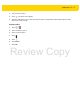User's Manual
Table Of Contents
- Revision History
- Table of Contents
- About This Guide
- Chapter 1 Getting Started
- Chapter 2 Using the TC8000
- Chapter 3 Data Capture
- Introduction
- Status LED
- Laser Scanning
- Imaging
- Digital Camera
- Scanning Considerations
- Bar Code Capture with Laser Scanner
- Bar Code Capture with Imager
- Bar Code Capture with Camera
- Bar Code Capture with RS507 Hands-Free Imager
- Pairing the RS507 Hands-Free Imager Using SSI
- Pairing the RS507 Hands-Free Imager Using Bluetooth HID
- Hands Free Scanning
- Ergonomic Recommendations During Scanning
- DataWedge
- Pairing the RS507 Hands-Free Imager using HID
- Pairing the RS507 Hands-Fee Imager Using SSI
- Chapter 4 Wireless
- Chapter 5 Applications
- Chapter 6 Accessories
- Accessories
- 2-Slot Charge Only Cradle
- 5-Slot Charge Only Cradle
- 5-Slot Charge Only Cradle with Battery Charger
- 5-Slot Ethernet Cradle
- 5-Slot Ethernet Cradle with Battery Charger
- 4-Slot Battery Charger
- USB and Charging Cable
- Quick Disconnect Audio Adapter
- 3.5 mm Audio Adapter
- Desktop Stand
- Cart Mount
- Quick-Draw Soft Holster
- Presentation Holster
- Stylus
- Chapter 7 Maintenance and Troubleshooting
- Appendix A Specifications
- Index
5 - 18 TC8000 User Guide
DataWedge Demonstration
Use DataWedge Demonstration to demonstrate data capture functionality.
Figure 5-15 DataWedge Demonstration Window
Either press the Scan key or touch the yellow scan button in the application to enable data capture. The captured
data appears in the text field below the yellow button.
Table 5-1 DataWedge Demonstration Icons
Icon Description
/
Toggles the flash on and off when using the camera to capture bar code data. Use the flash in
dimly lit areas.
/ /
Toggles the data capture function between the internal imager/scanner, internal camera or
RS507 Hands-free Bluetooth imager (if connected).
/
Toggles between normal scan mode and picklist mode when capturing bar code data.
Opens a menu to view the application information or to set the application DataWedge profile.
NOTE
See Chapter 9, DataWedge for information on DataWedge configuration.
Review Copy