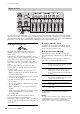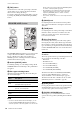User Manual
Table Of Contents
Controls and Functions
YC88/YC73 Owner’s Manual
12
! Live Set Sound [1]–[8] buttons
For calling up the stored Live Set Sounds.
@ PAGE [-]/[+] buttons
For switching the Live Set Page. The Live Set Sound
changes accordingly.
# [STORE] button
For storing the edited Live Set Sound.
The following content is stored. Stored settings will be
retained when this instrument is turned off.
• Settings of the Organ Section
• Settings of the Key A and Key B Sections
• Settings of the EFFECT Section
• Settings of the SPEAKER/AMP Section
• Settings of the REVERB Section
• Settings in SETTINGS (including SPLIT POINT and
TRANSPOSE)
NOTE
Settings of the Master EQ cannot be stored in Live Set Sound.
Storing a Live Set Sound
1.
Press the [STORE] button.
A screen for selecting the Live Set Sound to be stored
to appears.
2. Press the [ENTER] button to store the data.
“Completed.” appears on the screen, and then it
returns to the Top screen.
Live Set
Live Set Sound
The name “Live Set Sound” refers to sound settings that
include the Voices of the Organ Section (page 14) and
Keys Sections (Key A/Key B; page 16), the Effects of the
EFFECT Section (page 17) and SPEAKER/AMP Section
(page 18) and REVERB Section (page 19). You can freely
combine Voices and Insertion Effects to create and store
a custom Live Set Sound, and then easily call up that
sound. This instrument features an SSS (Seamless Sound
Switching) function to ensure that the sound does not
cut off even when switching the Live Set Sound, resulting
in a more natural performance.
NOTE
If you wish to mute the sound continued due to SSS, press the
currently selected Live Set Sound button again.
Live Set
A Live Set combines Live Set Sounds [1]–[8] into a single
Live Set Page. A total of 20 pages can be stored. With the
default settings (factory settings), the preset Live Set
Sounds have been installed in the Live Set Pages 1–10.
!
@
#
$
%
^
Live Set Sound
20 pages
Live Set
Organ
Key A
Key B
EFFECT
SPEAKER/AMP
REVERB
SETTINGS
Live Set View
Turn the Encoder dial when at the Top screen to open
the Live Set View. On the Live Set View, the names of the
Live Set Sounds [1]–[8] for one Live Set Page are
displayed in a screen. The indication will appear on
the left of the currently selected Live Set Sound. To
change the Live Set Sound in Live Set View, turn the
Encoder dial to select a Live Set Sound, and then press
the [ENTER] button. Once the change is made, it will
return automatically to the Top screen. To keep the Live
Set View displayed during performances, set “Live Set
View Mode” to “Keep” (page 39).
Live Set View Mode