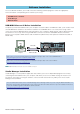Installation guide
Table Of Contents

MOTIF XS Editor Installation Guide 8
Starting and setting up Studio Manager
You’ll need to perform the following setup in order to use the editors in Studio Manager.
1 Start up Studio Manager.
• When starting from a DAW compatible with Studio Connections:
For details, refer to your DAW owner’s manual.
The following procedure applies to Cubase 4.
From Cubase 4's [Device] menu, choose [Yamaha Studio Manager] to open the Studio Manager window.
• When starting as a stand-alone application:
Windows: Click the [Start] button, place your mouse cursor over [Programs (All Programs)] → [YAMAHA
Studio Manager], then click [Studio Manager].
Mac OS X: Open folders in the order of “Applications” → “YAMAHA” → “Studio Manager,” and double-click
“SM2.”
2 If the MOTIF XS Editor icon isn't displayed on the workspace of the Studio Manager window, add the
MOTIF XS Editor to the Studio Manager workspace.
Select [File] menu → [Setup] → “Modify Workspace” ([SM2] → [Preference] → “Modify Workspace” for
Macintosh), then select “MOTIF XS” in the “Device Editor” of the “Add Device” and click [Add →]. Make sure
that “MOTIF XS” is listed in the “Workspace” column, then click [OK].
n If the MOTIF XS Editor is installed with the box next to “Add the Editor to the Studio Manager Workspace” checkmarked, the MOTIF
XS Editor icon is automatically added to the workspace of the Studio Manager window when Studio Manager is started.
3 Set the MIDI Ports.
When starting Studio Manager as a plug-in of the DAW application:
Set the MIDI Ports on the DAW application. For details, refer to the manual of the DAW application.
n When using Cubase 4, the MIDI Ports are automatically set simply by starting Studio Manager from Cubase 4. However, when using
Cubase via an IEEE1394 cable, you will need to install “Extensions for Steinberg DAW” to the computer in order for the MIDI Ports to
be set automatically. The Extension Module can be downloaded from the following website address:
http://www.yamahasynth.com/download/
When starting Studio Manager as a stand-alone application:
Set the MIDI Ports by calling up the MIDI Ports window via [MIDI Ports]/[MIDI Settings]. When using a USB
connection, enter checkmarks to the boxes of Ports 1 and 4 for the MOTIF XS for both the Input Ports and the
Output Ports. When using an IEEE1394 connection, enter checkmarks to the boxes of mLAN Port 1 (“mLAN
MIDI In”/“mLAN MIDI Out”) for both the Input Ports and the Output Ports.