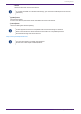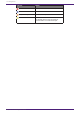User Manual
10.16. "Protect Devices" dialog box
To open this dialog box, click [Protect Devices] from the [System] menu on the menu bar.
You can specify an Administrator PIN for the device to prevent people other than the administrator from
modifying the device settings. If you set an Administrator PIN, you will be required to enter the Administrator PIN
when you try to make an online connection between the device and ProVisionaire Design or to specify various
device settings. Please be aware that if you forget the Administrator PIN, you will be unable to modify device
settings.
•
[Device] list
This area lists devices for which protection via the Administrator PIN has been canceled or for which an
Administrator PIN has not yet been set.
◦ Unit ID / Model / Device Name
These columns indicate the device Unit ID, device model name, and device name.
To change the device name, use the [Device Name] field in the “Properties” area of the “Project”
sheet.
◦ Administrator PIN
Indicate the Administrator pin in which devices that have unlocked the PIN.
•
[Administrator PIN] text box
In this field, enter the Administrator PIN for the device.(The code should be six alphanumeric characters
drawn from numbers 0 through 9 and letters a, b, c, d, e, and f. The code is not case sensitive. A blank PIN
cannot be specified.)
•
[Protect device with Administrator PIN.] option button
If you try to change the device settings, you will be required to enter the PIN.
•
[No PIN required to change device settings.] option button
Cancels device protection via the Administrator PIN.
•
[OK] button
Sends the protection settings to the device.
10. Dialog boxes
ProVisionaire Design User Guide | 87