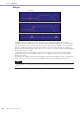Owner's Manual
Chapter 4 Designer
DME Designer Owner’s Manual
291
■ Double Click Action
Specifies the default action when user modules in the configuration window are double-clicked.
[Open User Module Design Window]
Opens the User Module Design window.
[Open User Module Editor]
Opens the User Module editor. The user module editor is a window where controls for components
that are placed in a user module can be laid out and their parameters changed. For more
information about the user module editor, see “User Control Editor”/User Module Editor” on
page 301.
■ Security Settings
Makes security initial settings for the user module selected on the list.
[Enable Security]
Enables user module security. If security is enabled, a password is requested when attempting to
open the User Module window. If the correct password is not entered, the window will stay closed.
When you place a checkmark here, the “Set Password” dialog box appears. Enter the same
password into the [Password] box and [Confirm Password] box, and click the [OK] button.
To disable user module security, turn OFF the checkbox. If you click the checkbox when it already
has a checkmark, the “Input Password” dialog box appears. Enter the password set for this user
module, and click the [OK] button. You can disable security in this way. If you do not enter the
correct password, you will not be able to disable security.
[Set Password] Button
Changes the password. Clicking here displays the “Input Password” dialog box. Enter the current
password and click the [OK] button. The “Set Password” dialog box will be displayed. Enter the
same password into the [Password] box and [Confirm Password] box, and click the [OK] button.
■ Default Library
Specifies the default library file for newly-created user modules.
Refer to “Library” on page 70 for information.