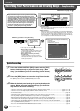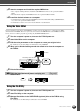User Guide
60
TYROS Owner’s Manual
58
Basic Operations — Organizing Your Data
Display-based Controls
As you’ve seen in “Quick Guide” above, the TYROS features an exceptionally large and easy-to-understand display.
It provides comprehensive at-a-glance information on all current settings, and gives you convenient, intuitive control
over the TYROS’ functions.
■ LCD (Liquid Crystal Display) buttons.......................................................................................................
The LCD [A] - [J] buttons are used to select the corresponding menu. In the Open/Save display (page 66) shown above, for example,
the LCD [A] - [J] buttons can be used to select the corresponding respective voices.
The LCD [1] - [8] buttons are divided into eight sets of upper/lower buttons, and are used to make selections or adjust settings (up or
down correspondingly) for functions shown directly above them. In the Open/Save display (page 66) shown above, for example, the
upper LCD [1] - [8] buttons can be used to select the menus [P1] - [VIEW] in the upper row, and the lower LCD [1] - [8] buttons can
be used to select the menus [NAME] - [UP] in the lower row. Also in the above example, the upper LCD [4] - [6] buttons are inactive
and have no effect, because there are no menu items in the display that correspond to these buttons.
■ [DATA ENTRY] dial and [ENTER] button .................................................................................................
Depending on the selected LCD display, the [DATA ENTRY] dial can be used in the following two ways.
● Entering the values
For parameters indicated at the bottom of the Main display (such as the “slider” controls in the mixer window; page 36), you can
conveniently use the [DATA ENTRY] dial in tandem with the LCD [1] - [8] buttons. Simply select the desired parameter with the
appropriate LCD button (the name changes color), then use the [DATA ENTRY] dial to adjust it.
This convenient technique also works well with pop-up parameters such as Tempo and Transpose. Simply press the appropriate button
(ex., [TEMPO +], then rotate the [DATA ENTRY] dial and press [ENTER] to close the window.
● Selecting files (voice, style, song, and so on)
When one of the Open/Save displays (page 66) is shown, you can use the [DATA ENTRY] dial and the [ENTER] button to select a file
(voice, style, song, and so on). Rotate the [DATA ENTRY] dial to move the highlight and press the [ENTER] button to actually call up
the highlighted file. In the Open/Save display for voices shown above, for example, rotate the [DATA ENTRY] dial to move the cursor
to the desired voice and press the [ENTER] button to actually call up the selected voice.
DATA ENTRY
ENTER
12345678
BACK NEXT
F
G
H
I
J
A
B
C
D
E
DIRECT
ACCESS
EXIT
12345678
LCD buttons
LCD buttons
See page 62.
If a menu, function or other
item appears in this section
of the display, use the lower
LCD [1] - [8] buttons.
If a menu, function or
other item appears in
this section of the dis-
play, use the upper LCD
[1] - [8] buttons.
12345678
DATA ENTRY
ENTER
DATA ENTRY
ENTER
DATA ENTRY
ENTER