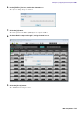User Manual
Table Of Contents
- Cover
- Introduction
- Setup workflow
- Example 1) Ballroom where the Room Combiner can be used
- Example 2) Remote conferencing system that also uses Speech Privacy
- Using the Device Configuration Wizard to create your device setup
- Configuring the settings on the MRX
- Making EXT. I/O settings
- Connecting the equipment
- Powering-on the MRX
- Powering-on the amp
- Specifying the computer’s TCP/IP address
- Sending the Speech Privacy environmental sound
- Taking MTX-MRX Editor online
- Verifying that the settings were applied
- Example 3) A paging system using the PGM1
- Using the Device Configuration Wizard to create your device setup
- Specifying the MRX configuration
- Making EXT. I/O settings
- Connecting the equipment
- Powering-on the PoE-equipped gigabit network switch
- Specifying the MCP1’s UNIT ID
- Power-on equipment other than amps and powered speakers
- Power-on amps and powered speakers
- Specifying the computer’s TCP/IP address
- Taking MTX-MRX Editor online
- Verifying that the settings were applied
- Q&A
- Uninstalling the software (Removing the application)
Example 3) A paging system using the PGM1
MRX Setup Manual
199
Powering-on the PoE-equipped gigabit network switch
The PGM1 and MCP1 units start.
Specifying the MCP1’s UNIT ID
Long-touch the MCP1’s home switch to access the utility page.
Choose [Settings] → [Unit ID] and set Studio A to a UNIT ID of 90, Studio B to 91, and Spin Area to 92.
After making the settings, touch the return switch.
For details on UNIT ID settings, refer to “Specifying the UNIT ID” in “MCP1 Installation Manual.”
Power-on equipment other than amps and powered speakers
Power-on equipment other than amps and powered speakers.
When powering-off equipment other than amps and powered speakers, start by powering-off the amps and powered speak-
ers.
Power-on amps and powered speakers
Power-on amps and powered speakers.
To prevent unwanted sound from being output, we recommend that you minimize the attenuator settings of all channels on
the amp or powered speaker itself before you turn it on.
Specifying the computer’s TCP/IP address
To allow the MRX and the computer to communicate, specify the computer’s TCP/IP as follows.
1.
On MTX-MRX Editor’s [System] menu, click [Network Setup].
The “Network Setup” dialog box will appear.
2.
Click [Open Network Connection].
“Network Connections” will appear.
3.
Right-click the adapter to which the MRX is connected, and choose [Properties].
The “Local Area Connection Properties” dialog box will appear.
4.
Choose [Internet Protocol Version 4 (TCP/IPv4)], and then click [Properties].
The “Internet Protocol Version 4 (TCP/IPv4) Properties” dialog box will appear.
5.
Click [Use the following IP address (S)].