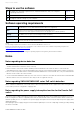User Manual
Table Of Contents
- Information
- About Yamaha LAN Monitor
- Contents
- Terminology
- Steps to use the software
- Software operating requirements
- Notes
- Notes regarding device detection
- Notes regarding SWX2100/SWR2100P series PoE switch detection
- Notes regarding the power supply interruption function for the Yamaha PoE switch
- Notes regarding a slave with the stack function enabled
- Notes on printing and print preview of the “Whole map”
- Notes regarding detection of Dante-enabled devices
- Installing and uninstalling Yamaha LAN Monitor
- Starting and exiting Yamaha LAN Monitor
- Yamaha LAN Monitor screen structure
- Network settings on the computer
- Basic operation
- Menu bar
- Toolbar and display area
- Map screen
- List screen
- Configuring the device
- Update the firmware
- Import/Export the CONFIG
- Troubleshooting
Network settings on the computer
Yamaha LAN Monitor for Win User Guide
9
Network settings on the computer
Configure network settings for your computer.
1. Connect the computer to a network device.
2. Start Yamaha LAN Monitor.
NOTE
If the “User Account Control” dialog box appears, click [Yes].
3. Click the [Setup] menu on the menu bar [Open IP Settings for PC].
The “Network Connections” window appears.
4. Right-click the network adapter to which the network device is connected, and click
[Properties].
The “Ethernet Properties” dialog box appears.
5. Select [Internet Protocol Version 4 (TCP/IPv4)], and click [Properties].
The “Internet Protocol Version 4 (TCP/IPv4) Properties” dialog box appears.
NOTE
If the [Internet Protocol Version 4 (TCP/IPv4)] check box is not selected, make sure to select it.
6. Set your IP address.
7. Click [OK].
8. Close the “Ethernet Properties” dialog box and the “Network Connections” window.
NOTE
In some cases, the Windows firewall might block Yamaha LAN Monitor. Select the [Private networks] check box, and click
[Allow access].
If the network is configured using DHCP
Select [Obtain an IP address automatically].
If a static IP address is set for each device
Select [Use the following IP address] and enter
an address.