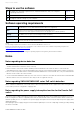User Manual
Table Of Contents
- Information
- About Yamaha LAN Monitor
- Contents
- Terminology
- Steps to use the software
- Software operating requirements
- Notes
- Notes regarding device detection
- Notes regarding SWX2100/SWR2100P series PoE switch detection
- Notes regarding the power supply interruption function for the Yamaha PoE switch
- Notes regarding a slave with the stack function enabled
- Notes on printing and print preview of the “Whole map”
- Notes regarding detection of Dante-enabled devices
- Installing and uninstalling Yamaha LAN Monitor
- Starting and exiting Yamaha LAN Monitor
- Yamaha LAN Monitor screen structure
- Network settings on the computer
- Basic operation
- Menu bar
- Toolbar and display area
- Map screen
- List screen
- Configuring the device
- Update the firmware
- Import/Export the CONFIG
- Troubleshooting
Yamaha LAN Monitor screen structure
Yamaha LAN Monitor for Win User Guide
8
Yamaha LAN Monitor screen structure
The Yamaha LAN Monitor screen lists the current network status in the “Tree” view. Also, you can verify the
connection status of the devices, or change some slave settings.
The names of each component of the Yamaha LAN Monitor screen are described below.
1 Menu bar (page 12)
2 Toolbar and display area (page 17)
3 Map screen (page 23)
4 “Device Details” view (page 23)
5 “Tree” view (page 26)
6 “Connected Devices” view (page 26)
Making screen layout changes
Use the screen splitter to freely resize view borders.
Changing the width of the “Tree” view and the “Connected Devices” view
Drag the splitter horizontally (left and right) to resize.
Changing the height of the “Device Details” view, the “Tree” view, and the
“Connected Devices” view
Drag the splitter vertically (up and down) to resize.
1
2
3
4
5
6
Splitter
Splitter