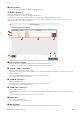User Manual
Table Of Contents
- Information
- About Yamaha LAN Monitor
- Contents
- Terminology
- Steps to use the software
- Software operating requirements
- Notes
- Notes regarding device detection
- Notes regarding SWX2100/SWR2100P series PoE switch detection
- Notes regarding the power supply interruption function for the Yamaha PoE switch
- Notes regarding a slave with the stack function enabled
- Notes on printing and print preview of the “Whole map”
- Notes regarding detection of Dante-enabled devices
- Notes regarding when using macOS10.15.x or later
- Installing and uninstalling Yamaha LAN Monitor
- Starting and exiting Yamaha LAN Monitor
- Yamaha LAN Monitor screen structure
- Network settings on the computer
- Basic operation
- Menu bar
- Toolbar and display area
- Map screen
- List screen
- Configuring the device
- Update the firmware
- Import/Export the CONFIG
- Troubleshooting
Toolbar and display area
Yamaha LAN Monitor for Mac User Guide
18
Toolbar and display area
This section describes the display area and each button on the toolbar: [Device search], [Snapshots], [Notifications],
[History], [Whole map] and [Dante Controller].
1 Network adapter selection pull-down menu (page 18)
2 [IP Address (PC)] (page 18)
3 Screen switching button (page 18)
4 [Device search] button (page 19)
5 [Snapshots] button (page 20)
6 [Notifications] button (page 20)
7 [History] button (page 22)
8 [Whole map] button (page 22)
9 [Dante Controller] button (page 23)
Network adapter selection pull-down menu
Select the network adapter to be monitored by Yamaha LAN Monitor from the pull-down menu.
If you change the network adapter, the snapshot internally held in Yamaha LAN Monitor is discarded.
NOTE
Network adapters that have been disabled on a PC running Yamaha LAN Monitor will not appear.
When Yamaha LAN Monitor is started, the network adapter specified as the Dante shared interface is selected.
If the Dante Discovery/Dante Control and Monitoring function or Dante Controller is not installed, the network adapter that was
selected when you last exited will be used.
If you change the network adapter selection, Dante-enabled devices may not be detected, but restarting Yamaha LAN Monitor
will allow them to be detected normally.
[IP Address (PC)]
Indicates the IP address that is assigned to the currently selected network adapter.
Screen switching button
This is a toggle button to switch between the Map screen (page 24) and the List screen (page 30).
If the Map screen is displayed, the “Map” button will appear in black.
If the List screen is displayed, the “List” button will appear in black.
21 3
64 5 8
7 ❾