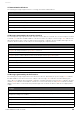User Manual
Table Of Contents
- Information
- About Yamaha LAN Monitor
- Contents
- Terminology
- Steps to use the software
- Software operating requirements
- Notes
- Notes regarding device detection
- Notes regarding SWX2100/SWR2100P series PoE switch detection
- Notes regarding the power supply interruption function for the Yamaha PoE switch
- Notes regarding a slave with the stack function enabled
- Notes on printing and print preview of the “Whole map”
- Notes regarding detection of Dante-enabled devices
- Notes regarding when using macOS10.15.x or later
- Installing and uninstalling Yamaha LAN Monitor
- Starting and exiting Yamaha LAN Monitor
- Yamaha LAN Monitor screen structure
- Network settings on the computer
- Basic operation
- Menu bar
- Toolbar and display area
- Main screen
- Web GUI
- Resources
- Troubleshooting
Troubleshooting
Yamaha LAN Monitor for Mac User Guide
43
Snapshot function does not
work
A snapshot has not been saved. Click the [Snapshots] button to save the
current connection status.
A device cannot be the object of
snapshot monitoring.
• In the “Basic Settings” dialog box, select
the “Treat equipment as comparison for
snapshots” check box.
• In the “Connected Devices” view, select
Snapshot for each device.
Can’t display the Web GUI The computer’s network settings are not
appropriate.
• In Yamaha LAN Monitor, obtain the IP
address of the computer and the IP
address of the applicable device before
you access the Web GUI.
• It could be that the subnet settings of the
switch and computer do not match. Check
the network settings of each unit. Check
the network settings of each unit.
• If the Web GUI does not appear even
though the network settings are correct,
try accessing the Web GUI once again.
The printing result and the print
preview of the “Whole map”
becomes blank.
Available memory for this software is
insufficient due to the number of
terminals displayed on the Whole map
and the execution environment of this
software.
• From the “Basic Settings,” change the
“Preview size” of the “Whole map” to “A6”.
Changing the “Preview size” of the “Whole
map” to “A6” reduces the amount of
memory used by this software.
• Allocate available free memory for this
software.
• Disconnect unnecessary terminals if
connected.
The dialog “This PC has no
network interface.” is displayed
and the network adapter cannot
be displayed on Yamaha LAN
Monitor.
Wi-Fi is off on macOS10.15.x or later. • Turn on Wi-Fi in the network settings of
macOS10.15.x or later.
Symptom Cause Action