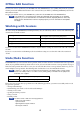User Guide
2
SPX2000 Editor Owner’s Manual
SPX2000 Editor enables you to remotely control the SPX2000 unit and to save the effects on your computer.
To use SPX2000 Editor, you must follow these steps:
> Start Studio Manager.
> Configure the SPX2000 Editor.
> Synchronize SPX2000 Editor with your SPX2000 unit.
For more information on using Studio Manager, refer to the Owner’s Manual for Studio Manager.
Configuring the Editor
You must configure the following settings for each open Editor.
❏
System Setup
To open the Setup window, choose [System Setup] from the [File] menu.
Be sure to specify the Input port and Output port.
Input port/Output port :
These pop-up menus are used to select the ports through which SPX2000 Editor
will communicate with your SPX2000 unit.
Specify a MIDI port in the Studio Manager before selecting the Input port/ Output port.
EDITOR ID :
SPX2000 Editor can control any one of up to eight SPX2000 Professional Multi-Effect Processors,
each with its own exclusive ID. Select the ID of the SPX2000 unit you want to control.
You must set the Editor ID to the same ID number as you specified in your SPX2000 unit.
Confirmation :
These options determine whether or not a confirmation dialog box appears when storing or
recalling.
Description of menus and buttons
In the event that menu and button names on the Windows system are different from those on the Macintosh sys-
tem, this manual uses the Windows menu and button names followed by the Macintosh menu and button names
in parentheses.
Getting Started
NOTE
NOTE
Getting Started
Using SPX2000
Editor Windows
Appendix