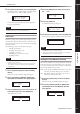User Guide
Table Of Contents
- PRECAUTIONS
- Contents
- Foreword
- Introduction to the SP2060
- The Controls and Connectors
- Panel Operation
- Network Settings
- References

References
Introduction
to the SP2060
Foreword
The Controls
and Connectors
Network Settings Panel Operation
Panel Operation
SP2060 Owner’s Manual
35
Checking the backup battery
Follow the steps below to check the internal backup battery
status:
1. Press the [UTILITY] key to select the Utility
display.
The most recently used Utility display will appear.
2. Press the [UTILITY], [NEXT] or [BACK] key
repeatedly until the Battery page appears.
The remaining battery charge is displayed as follows:
Displaying the firmware version
Follow the steps below to view the current firmware version
number:
1. Press the [UTILITY] key to select the Utility
display.
The most recently used Utility display page will appear.
2. Press the [UTILITY], [NEXT] or [BACK] key
repeatedly until the Version page appears.
The page indicates the current firmware version number.
You can update the SP2060 firmware via DME Designer.
Refer to the DME Designer Owner’s Manual for details.
You can also download the latest firmware from the follow-
ing Yamaha website.
http://www.yamahaproaudio.com/
Initializing the SP2060
Follow the steps below to initialize the internal memory:
You can select one of the following initialization types:
*Initializing the current scene backup [CURRENT
BACKUP]
*Initializing all user settings (excluding the libraries) to
the factory settings [WITHOUT LIB.]
*Initializing all settings to the factory settings
[FACTORY SETUP]
1. Turn off the power to the SP2060.
2. Turn on the power to the SP2060 while
holding down the [BACK/STORE] key.
The Initialization display appears.
3. Press the [▲INC]/[▼DEC] keys to select a
type of initialization.
4. Press the [NEXT] key to move the cursor to
the icon, then press the [YES] key.
The Initialization operation starts. During initialization,
the following status message appears:
When initialization is completed, the SP2060 displays
the following status message, then automatically restarts.
[OK ] Plenty of charge
[Low Battery] Charge is getting low.
[No Battery ]
Memory data may be lost. Or, no battery
is installed.
“Low Battery” or “No Battery” will appear when the
battery charge is getting low. In this case, save the data to
an external device (such as a computer) immediately, then
ask the Yamaha dealer to replace the backup battery.
HINT
If there is any issue with the backup battery, the SP2060 displays
“Low Battery,” “Critical Battery,” or “No Battery” when you turn
on the power to the unit.
BATTERY
[OK ]
CAUTION
VERSION
[V1.00]
When the internal memory is initialized, all data stored in
the memory will be lost. Use caution when you execute
this function.
NOTE
To cancel the initialization operation, select “Exit” and confirm
the cancellation. Alternatively, simply turn off the power to the
SP2060.
CAUTION
INITIALIZE
FACTORY SETUP
INITIALIZE
EXECUTING..
INITIALIZE
COMPLETED!