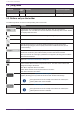User Manual
•
[Auto] button
Automatically assigns a UNIT ID to each device, starting with the number selected in the [Unit ID Starting
From] list box.
•
[Unique Unit ID in a model/project] option buttons
Specify whether the UNIT ID assignments that are made when you press the [Auto] button are unique for
each model or unique for each project.
•
[Refresh] button
Updates the device list located below the button.
•
[Accessibility] button
Opens a supplementary "Unit ID" window that lets you change the UNIT ID of the currently selected device.
The "Unit ID" window also opens when you right-click somewhere other than the Identify button or the
[Unit ID] text box in the device list below.
•
Device list
The devices that are on the same network as the computer are detected and shown here.
◦ Identify button
When you press this button located at the left of the UNIT ID, the indicators of the corresponding
device will flash for several seconds.
◦ [Unit ID] text box
Specifies the UNIT ID of the corresponding device.
◦ [Model]/[Device Name]/[Status]/[IP Address]
Show information for the device. You can click to sort the list.
7. "Project" sheet
38 | ProVisionaire Design User Guide