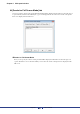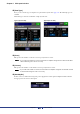User Manual
Table Of Contents
- Cover
- What is Amp Editor?
- Special Notices
- Contents
- Preparing for operation
- An overview of Amp Editor
- Setup
- Basic operations in Amp Editor
- Main panel window
- Objects in the window and their function
- Menus in the main panel window
- Preferences
- Event Log
- Device Information
- Scene Manager
- Alert Setup
- Word Clock (TXn only)
- Speaker Processor Library Manager (TXn only)
- Clock
- Language (TXn only)
- GPI (ACD1 only)
- Utility
- IP Address
- IP Control Port No.
- Firmware Update (Updating the internal firmware)
- Scene Link Manager (for devices other than XMV)
- Network Setup
- Synchronization (Synchronization with devices)
- Custom Control Panel Manager
- System View Creator
- Speaker Processor Library Converter
- Tree View window
- Detail View window
- Device Properties window
- Signal Path View window (TXn only)
- Component editor (TXn only)
- Custom control panels
- Appendix
Chapter 5 Main panel window
Amp Editor Owner’s Manual
93
Amplifier IP Address Mode
You can set the IP Address Mode for all devices to DHCP mode or Manual mode simultaneously.
• You can change IP Address Mode only for devices that are recognized correctly by Amp Editor and that
are displayed in the Tree View or other relevant windows. Devices that are not correctly recognized by
Amp Editor might have an incorrect IP address assigned.
• TXn/ACD1: Check the IP address on the unit’s LCD display.
• XMV: Change the device setting DIP switch (IP SETTING) on the unit’s rear panel to the UNIT
ID value, and then restart the unit. An IP address in the range of 192.168.0.1 through
192.168.0.254 (that corresponds to the UNIT ID value) will be assigned, and the unit will
be recognized by Amp Editor.
• If you change the IP Address Mode for XMV, you must set the device setting DIP switch (IP SETTING)
on the XMV’s rear panel to “PC” and then restart the XMV so that the change will take effect.
[DHCP Mode] button
The “IP Address Mode” of all devices connected to the specified network will be switched to DHCP. When
the IP Address Mode is set to DHCP, you can use the Auto IP Address Assign function or a DHCP server to
assign IP addresses to the devices.
• This can be changed only when offline.
• When you click the [DHCP Mode] button, communication between Amp Editor and the device will
be interrupted momentarily and the device icon in the Tree View window will be grayed out until the
device IP address is re-established. Once communication restarts and Amp Editor recognizes the
device, the device icon in the Tree View window will indicate that the device is off-line. If Amp Editor
does not recognize the device, click the [Refresh] button in the Tree View window.
[MANUAL Mode] button
The “IP Address Mode” of all devices connected to the specified network will be switched to Manual. If this
is set to Manual, the same IP address will be maintained even if the device’s power is turned off. Choose this
if you want to shorten the time required for IP address assignment when the system starts up, or if you’re
using a remote controller such as AMX or Crestron.
• This can be changed only when offline.
• When you click the [Manual Mode] button, communication between Amp Editor and the device will
be interrupted momentarily and the device icon in the Tree View window will be grayed out until the
device IP address is re-established. Once communication restarts and Amp Editor recognizes the
device, the device icon in the Tree View window will indicate that the device is off-line. If Amp Editor
does not recognize the device, click the [Refresh] button in the Tree View window.
• If an IP address has already been assigned to the device, click the [MANUAL Mode] button to retain
that IP address.
[Close] button
When you click this button, the dialog box will close.
NOTE
NOTE
NOTE