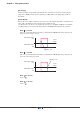User Manual
Table Of Contents
- Cover
- What is Amp Editor?
- Special Notices
- Contents
- Preparing for operation
- An overview of Amp Editor
- Setup
- Basic operations in Amp Editor
- Main panel window
- Objects in the window and their function
- Menus in the main panel window
- Preferences
- Event Log
- Device Information
- Scene Manager
- Alert Setup
- Word Clock (TXn only)
- Speaker Processor Library Manager (TXn only)
- Clock
- Language (TXn only)
- GPI (ACD1 only)
- Utility
- IP Address
- IP Control Port No.
- Firmware Update (Updating the internal firmware)
- Scene Link Manager (for devices other than XMV)
- Network Setup
- Synchronization (Synchronization with devices)
- Custom Control Panel Manager
- System View Creator
- Speaker Processor Library Converter
- Tree View window
- Detail View window
- Device Properties window
- Signal Path View window (TXn only)
- Component editor (TXn only)
- Custom control panels
- Appendix
Chapter 5 Main panel window
Amp Editor Owner’s Manual
69
“GPI” dialog box
Click the [Device] menu command [GPI...] to access the “GPI” dialog box. Here you can make GPI input/output
settings for the device. Click the [OK] button to apply the modified settings and close the dialog box.
[Device]
From the list, select the device whose settings you want to edit.
GPI IN
For each port, you can specify which parameter of the device will be modified by a signal input to GPI IN.
The column at the far left indicates the port number.
Function
Specifies the function that will be controlled by GPI IN. Click here to access a list from which you can
select the function to be assigned to the GPI IN port. You can select one of seven functions: [No Assign],
[Scene Recall], [Mute], [Standby/On], [Parameter Value Edit], [Direct Parameter Value] and [Emergency
Scene Recall]. The editable content of [Device], [Parameter], [Min], [Max], and [Trigger Type] will
change according to the function you select.