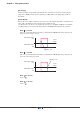User Manual
Table Of Contents
- Cover
- What is Amp Editor?
- Special Notices
- Contents
- Preparing for operation
- An overview of Amp Editor
- Setup
- Basic operations in Amp Editor
- Main panel window
- Objects in the window and their function
- Menus in the main panel window
- Preferences
- Event Log
- Device Information
- Scene Manager
- Alert Setup
- Word Clock (TXn only)
- Speaker Processor Library Manager (TXn only)
- Clock
- Language (TXn only)
- GPI (ACD1 only)
- Utility
- IP Address
- IP Control Port No.
- Firmware Update (Updating the internal firmware)
- Scene Link Manager (for devices other than XMV)
- Network Setup
- Synchronization (Synchronization with devices)
- Custom Control Panel Manager
- System View Creator
- Speaker Processor Library Converter
- Tree View window
- Detail View window
- Device Properties window
- Signal Path View window (TXn only)
- Component editor (TXn only)
- Custom control panels
- Appendix
Chapter 5 Main panel window
Amp Editor Owner’s Manual
61
Speaker Processor Library Manager (TXn only)
From the [Device] menu, choose [Speaker Processor Library Manager] to access the “Speaker Processor Library
Manager” dialog box.
Here you can edit the amplifier unit’s Speaker Processor component library or add an item.
The edit/add/copy procedure is described below.
Editing the library
1. In the Device list, click the amplifier that you wish to edit.
2. Click the [From Device] button.
The Library list displays data from the Speaker Processor component library.
3. Edit the settings.
Select an item from the Library list. Use the [Move Up] and [Move Down] buttons to modify the order of
the item list if desired. Use the [Delete Item] button to delete the selected item. Press the [Export
Library...] button to save the Library list data as a file. Press the [Import Library...] button to apply the file
content to the settings.
4. After you finish editing, click the [To Device] button.
The Library list data is applied to the amplifier settings.
Adding an item (file) to the Library
1. In the Device list, click the amplifier that you wish to add to the Library.
2. Click the [From Device] button.
The Library list displays data from the Speaker Processor component library.
3. Click the [Add Item...] button.
Items that can be added are displayed in the list. Select an item you wish to add to the Library.
4. Click the [Add selected...] button.
The added item appears in the Library list.
Use the [Move Up] and [Move Down] buttons to modify the order of the item list if desired.
5. Click the [To Device] button.
The Library list data is applied to the amplifier settings.