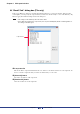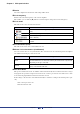User Manual
Table Of Contents
- Cover
- What is Amp Editor?
- Special Notices
- Contents
- Preparing for operation
- An overview of Amp Editor
- Setup
- Basic operations in Amp Editor
- Main panel window
- Objects in the window and their function
- Menus in the main panel window
- Preferences
- Event Log
- Device Information
- Scene Manager
- Alert Setup
- Word Clock (TXn only)
- Speaker Processor Library Manager (TXn only)
- Clock
- Language (TXn only)
- GPI (ACD1 only)
- Utility
- IP Address
- IP Control Port No.
- Firmware Update (Updating the internal firmware)
- Scene Link Manager (for devices other than XMV)
- Network Setup
- Synchronization (Synchronization with devices)
- Custom Control Panel Manager
- System View Creator
- Speaker Processor Library Converter
- Tree View window
- Detail View window
- Device Properties window
- Signal Path View window (TXn only)
- Component editor (TXn only)
- Custom control panels
- Appendix
Chapter 5 Main panel window
Amp Editor Owner’s Manual
55
Alert Setup
To access the “Alert Setup” dialog box, click the [Device] menu command [Alert Setup], or right-click a device
icon in the workspace of the Tree View window and choose [Alert Setup] from the shortcut menu that appears.
Here you can enable or disable alerts and specify their types for each device. You can lock the alert settings by
specifying a password. Alerts can be viewed and saved in the event log (excluding the Information), and are used
as trigger signals when a fault occurs.
• Since the XMV does not support the Alert Setup function, all alerts that occur will be displayed.
Device List
Lists the amplifier for which the alert settings are displayed and/or modified.
Alert Group
Selects the type of amplifier for which you will make the alert settings.
Device List
Displays information for the ACD1 and the amplifiers that are registered in the workspace and selected by
the Alert Group.
• [Device]
Indicates the name of the device.
Also indicates AMP ID of each amplifier connected to the ACD1.
NOTE