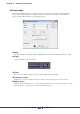User Manual
Table Of Contents
- Cover
- What is Amp Editor?
- Special Notices
- Contents
- Preparing for operation
- An overview of Amp Editor
- Setup
- Basic operations in Amp Editor
- Main panel window
- Objects in the window and their function
- Menus in the main panel window
- Preferences
- Event Log
- Device Information
- Scene Manager
- Alert Setup
- Word Clock (TXn only)
- Speaker Processor Library Manager (TXn only)
- Clock
- Language (TXn only)
- GPI (ACD1 only)
- Utility
- IP Address
- IP Control Port No.
- Firmware Update (Updating the internal firmware)
- Scene Link Manager (for devices other than XMV)
- Network Setup
- Synchronization (Synchronization with devices)
- Custom Control Panel Manager
- System View Creator
- Speaker Processor Library Converter
- Tree View window
- Detail View window
- Device Properties window
- Signal Path View window (TXn only)
- Component editor (TXn only)
- Custom control panels
- Appendix
Chapter 11 Custom control panels
Amp Editor Owner’s Manual
204
Changing the tab order
The tab order of the edit boxes will be the order in which you pasted them into the custom control panel. You can
view or change the tab order by using the [Tab Order] command from the context menu that appears when you
right-click in the custom control panel.
When you select the [Tab Order] command, a number will be shown in the upper left of each edit box to indicate
the tab order. You can click these numbers to change the tab order.
1. Right-click in the custom control panel.
A context menu will appear.
2. Click [Tab Order] in the context menu.
A number indicating the current tab order will appear at the upper left of each edit box.
3. Click the tab order numbers in the tab order that you want to specify.
Even if you don’t want to change “1,” you must start clicking from “1”. When you click a number, its tab
order number will change according to the sequence in which you clicked it.
4. When you’ve finished specifying the order, click somewhere in the window other than on
a tab order number.
The tab order numbers will be hidden.
The changed tab order will be applied the next time you start up the custom control panel.
• You can’t specify the tab order for controls such as knobs, sliders, or buttons.
NOTE