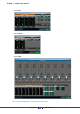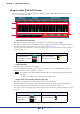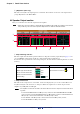User Manual
Table Of Contents
- Cover
- What is Amp Editor?
- Special Notices
- Contents
- Preparing for operation
- An overview of Amp Editor
- Setup
- Basic operations in Amp Editor
- Main panel window
- Objects in the window and their function
- Menus in the main panel window
- Preferences
- Event Log
- Device Information
- Scene Manager
- Alert Setup
- Word Clock (TXn only)
- Speaker Processor Library Manager (TXn only)
- Clock
- Language (TXn only)
- GPI (ACD1 only)
- Utility
- IP Address
- IP Control Port No.
- Firmware Update (Updating the internal firmware)
- Scene Link Manager (for devices other than XMV)
- Network Setup
- Synchronization (Synchronization with devices)
- Custom Control Panel Manager
- System View Creator
- Speaker Processor Library Converter
- Tree View window
- Detail View window
- Device Properties window
- Signal Path View window (TXn only)
- Component editor (TXn only)
- Custom control panels
- Appendix
Chapter 7 Detail View window
Amp Editor Owner’s Manual
117
Input section (TXn/Tn/PC-N only)
Here you can monitor and control the input to the amplifier. Slot Input, Matrix Mixer Input, and Signal Chain
Check are found only on the TXn.
q Input level warning indication
This indicates whether the input level of each channel exceeds the threshold value (HIGH).
The input level warning indicator will turn red when the signal exceeds the input level threshold value that is
specified in the [Input Alert] tab of the Device Properties window (page 135).
If an alert has been specified in the “Alert Setup” dialog box (page 55), the alert indicator will also light and
be recorded in the log.
w Input level meter
This indicates the input level of each channel.
As the Analog Input meter display unit, you can select from the three choices dBu/V/dBFS in the [Meter
Unit] tab of the “Preferences” dialog box (page 42).
• For amplifiers connected to the ACD1, the meter will not move if the input level is below the follow-
ing value:
For the Tn: -15.3 dBu or lower, For the PC-N: -17.4 dBu or lower
e Signal Chain Check warning indication (TXn only)
This indicates whether the input of each channel has been interrupted (LOW).
The Input Signal indicator will turn red when the signal falls below the input level threshold value that is
specified in the [Input Signal Chain Check] tab of the Device Properties window (page 139).
If an alert has been specified in the “Alert Setup” dialog box, the alert indicator will also light and be recorded
in the log.
Input level warning indicator Alert indicator
Below threshold level : green
Threshold level exceeded : red
Invalid setting : grey
Below threshold level : unlit
Threshold level exceeded : lit
Input Signal indicator Alert indicator
Above threshold level : green
Below threshold level : red
Invalid setting : grey
Above threshold level : unlit
Below threshold level : lit
q
w
e
r
NOTE