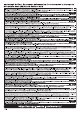User Manual
Table Of Contents
- PRECAUTIONS
- NOTICE
- Information
- Welcome
- Accessories
- Contents
- About the CK88 and CK61
- Panel controls
- Setting up
- Basic operations
- Other Live Set Sound features
- Managing Live Set Sounds
- Advanced settings
- Using with External Devices
- Precautions when using the USB [TO HOST] terminal
- Using Smart Devices
- Connecting to a computer
- Controlling a synthesizer or tone generator module from the CK
- Controlling the CK from an external keyboard
- Setting the MIDI transmit and receive channels
- Disabling the internal tone generator sound when the built-in keyboard is played
- Setting how the MIDI terminals are used (MIDI Port settings)
- Data List
- Other information
Other information
CK88 CK61 Owner’s Manual
67
Restoring the Factory Default Settings (
Factory Reset
)
The Factory Reset function allows you to restore the CK to its initial condition.
NOTICE
When the Factory Reset function is carried out, all the Live Set Sounds you have stored, as well as the settings of MENU screens
and SETTINGS screens will be overwritten with their defaults. It is wise, therefore, to regularly save backups of important settings
on a USB flash drive.
Carrying out the Factory Reset
To reset all values to the factory defaults, press the [MENU] button Job Factory Reset (page 40).
Sounds are distorted.
The Volume of the connected external
audio device is set too high.
Adjust the volume of the connected
external audio device or use the A/D INPUT
[GAIN] knob of the CK. Or, you can also
adjust the volume from the [MENU] button
General Audio USB Audio Volume
(page 38).
Sound output is intermittent and stutters. The total number of notes has exceeded the
maximum polyphony (128 notes).
Be careful not to exceed the maximum
polyphony.
No effect is applied. Effects are set to OFF. Set the effects ON with the EFFECT 1 [ON/
OFF] button or the EFFECT 2 [ON/OFF]
button.
The depth is turned to the minimum level. Use the [DEPTH] knob to adjust the effect
depth.
Moving the Pitch Bend Wheel or Modulation
Wheel does not change the sound.
The value is set to “0.” Change the value.
Nothing is shown on the Display (LCD). The [MENU] button General Control
Panel Display LCD Switch is set to Off.
Make sure to set the [MENU] button
General Control Panel Display LCD
Switch to On (page 38).
If the menu items are not visible, adjust the
contrast from the [MENU] button General
Control Panel Display LCD Contrast
(page 38).
A pedal does not work. The pedal type is not correct. Set from the [MENU] button General
Foot Pedal
Pedal 1 or Pedal 2 (page 39).
The pedal is not correctly connected. Make sure that the pedal’s plug is fully and
firmly inserted.
Receive SW is turned off. From the [SETTINGS] button Controllers
Receive SW, select a pedal and set it to ON
(page 31).
Cannot save files to the external USB flash drive. The USB flash drive is write-protected. Disable the write protection.
The USB flash drive is not formatted
properly.
Format the USB flash drive again.
Communication between the computer and the
CK does not work properly.
The Port settings on the computer are not
appropriate.
Check the port settings on the computer.
MIDI bulk data transmission does not work
properly.
Use of the wrong terminals (MIDI or USB). Check the settings.
Wrong MIDI device number. Check the MIDI device number.
Issue Suspected cause Solution