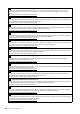Español Français English
COMPLIANCE INFORMATION STATEMENT (Supplierʼs declaration of conformity procedure) Responsible Party: Address: Telephone: Type of Equipment: Model Name: Yamaha Corporation of America 6600 Orangethorpe Ave., Buena Park, Calif. 90620 714-522-9011 STAGE KEYBOARD CK88, CK61 This device complies with Part 15 of the FCC Rules.
For AC adaptor Explanation of Graphical Symbols The lightning flash with arrowhead symbol within an equilateral triangle is intended to alert the user to the presence of uninsulated “dangerous voltage” within the product’s enclosure that may be of sufficient magnitude to constitute a risk of electric shock to persons. CAUTION RISK OF ELECTRIC SHOCK DO NOT OPEN CAUTION: TO REDUCE THE RISK OF ELECTRIC SHOCK, DO NOT REMOVE COVER (OR BACK). NO USER-SERVICEABLE PARTS INSIDE.
The model number, serial number, power requirements, etc., may be found on or near the name plate, which is at the bottom of the unit. You should note this serial number in the space provided below and retain this manual as a permanent record of your purchase to aid identification in the event of theft. Model No. Serial No.
This transmitter must not be co-located or operated in conjunction with any other antenna or transmitter. (554-M01) This equipment complies with FCC radiation exposure limits set forth for an uncontrolled environment and meets the FCC radio frequency (RF) Exposure Guidelines. This equipment should be installed and operated keeping the radiator at least 20 cm or more away from personʼs body.
BG ОПРОСТЕНА ЕС ДЕКЛАРАЦИЯ ЗА СЪОТВЕТСТВИЕ С настоящото Yamaha Music Europe GmbH декларира, че този тип радиосъоръжение [CK88, CK61] е в съответствие с Директива 2014/53/ЕС. Цялостният текст на ЕС декларацията за съответствие може да се намери на следния интернет адрес: https://europe.yamaha.com/en/support/compliance/doc.html CS ZJEDNODUŠENÉ EU PROHLÁŠENÍ O SHODĚ Tímto Yamaha Music Europe GmbH prohlašuje, že typ rádiového zařízení [CK88, CK61] je v souladu se směrnicí 2014/53/EU.
SL POENOSTAVLJENA IZJAVA EU O SKLADNOSTI Yamaha Music Europe GmbH potrjuje, da je tip radijske opreme [CK88, CK61] skladen z Direktivo 2014/53/EU. Celotno besedilo izjave EU o skladnosti je na voljo na naslednjem spletnem naslovu: https://europe.yamaha.com/en/support/compliance/doc.html FI YKSINKERTAISTETTU EU-VAATIMUSTENMUKAISUUSVAKUUTUS Yamaha Music Europe GmbH vakuuttaa, että radiolaitetyyppi [CK88, CK61] on direktiivin 2014/53/EU mukainen.
PRECAUTIONS PLEASE READ CAREFULLY BEFORE PROCEEDING Please keep this manual in a safe and handy place for future reference. WARNING Always follow the basic precautions listed below to avoid the possibility of serious injury or even death from electrical shock, short-circuiting, damages, fire or other hazards. These precautions include, but are not limited to, the following: Power supply • Do not place the power cord near heat sources such as heaters or radiators.
- When the batteries run out, or if the product is not to be used for a long time, remove the batteries from the product. - Do not attempt to recharge batteries that are not designed to be charged. • If the batteries do leak, avoid contact with the leaked fluid. If the battery fluid should come in contact with your eyes, mouth, or skin, wash immediately with water and consult a doctor. Battery fluid is corrosive and may possibly cause loss of sight or chemical burns.
NOTICE Information To avoid the possibility of malfunction/ damage to the product, damage to data, or damage to other property, follow the notices below. About copyrights Handling • Do not use the instrument in the vicinity of a TV, radio, stereo equipment, mobile phone, or other electric devices. Otherwise, the instrument, TV, or radio may generate noise.
MEMO CK88 CK61 Owner’s Manual 5
Welcome Thank you for purchasing this Yamaha CK88 or CK61 Stage Keyboard! As the name implies, it is an instrument designed especially for live performance. With its high-quality sounds and comprehensive features, the CK is ideal in an exceptionally wide range of situations—from live venues, both indoors and outdoors, to studio rehearsal and recording, as well as practice and enjoyment at home.
Contents PRECAUTIONS ............................................................................. 2 NOTICE........................................................................................... 4 Information .................................................................................. 4 Welcome 6 Accessories 6 About the CK88 and CK61 8 Advanced settings 28 Live Set (SETTINGS button) ..................................................28 Entire instrument (MENU button) ......................
About the CK88 and CK61 Main features The CK88 and CK61 are stage keyboards that are ideal for a wide variety of applications and locations. Uncompromising performance capabilities—on stage, in the studio, even outdoors • Loaded with authentic keyboard sounds such as pianos, electric pianos, and organs, as well as many other sounds crucial for contemporary keyboard performance.
About the CK88 and CK61 Sound management system The sound you create by combining these settings is managed through the Live Set function. Within each Live Set you can save a group of settings. One group of settings saved in the Live Set is called a “Live Set Sound.” Live Set Sounds can be switched instantly by using eight Live Set buttons on the front panel, even during a performance.
Panel controls Front panel 1 2 6 8 9 $ ! 3 7 ) A @ # 4 B 5 F G 1 Pitch Bend Wheel 6 TRANSPOSE buttons For use as the Pitch Bend controller. The Pitch Bend range can be set from the [SETTINGS] button Controllers Pitch Bend Range for each Part (page 31). For adjusting the pitch of the entire keyboard in semitones. The value is transmitted as a MIDI message, but not saved for the Live Set Sound. Simultaneously press the [−] and [+] buttons to restore the value to “0.
Panel controls % $ ^ C & J ( K L M N O * D P E I 8 VIBRATO/CHORUS [ON/OFF] button VIBRATO/CHORUS [TYPE] button ) ORGAN FOOTAGE sliders For setting the Vibrato/Chorus effects for the Organ voice. These buttons can be used when the Organ Voices using the Organ Flutes tone generator (H, V, F, A, and Y) are selected (page 13). Use the [ON/OFF] button to turn the Vibrato/Chorus effects on or off, and the [TYPE] button to select a vibrato or chorus type.
Panel controls 1 2 8 6 9 $ ! 3 7 ) A @ # 4 B 5 F G The component tones produced by moving each of the sliders are shown below. H • Organ voice settings • MONO and UNISON settings • Filter • EG • Drive • Effect1 and Effect2 1 2 3 4 5 6 7 8 9 By pressing multiple Part select buttons, you can set the same filter and effects for those selected Parts at once. NOTE By simultaneously holding down two of the Part select buttons, you can swap the settings for those Parts (page 42).
Panel controls % $ ^ C & J ( K L M N O * D P E I & [MENU] button B [SPLIT POINT] button For calling up the screens for making overall settings (page 36). Simultaneously press the [ENTER] and [MENU] buttons to switch the panel lock on or off (page 42). For viewing the screen for changing the Split Point or the lowest note on the right section. Turn the Encoder dial or simply press the key you wish to assign as the Split Point. Settings made here are stored in the Live Set Sound.
Panel controls 1 2 6 8 9 $ ! 3 7 ) A @ # 4 B 5 F G Types Descriptions Type Description Y A Yamaha transistor organ released in 1972. With harmonic content very close to that of a square wave, it was characterized by significant presence in the high range and extreme sound clipping with increased distortion.
Panel controls % $ ^ C & J ( K L M N O * D P E I H PAGE buttons [RESONANCE] knob For switching the Live Set Page. The Live Set Sound changes accordingly. Simultaneously press the [l] and [r] buttons to call up the Live Set View. In the Live Set View, you can use the VALUE buttons and the Encoder Dial to select a Live Set Sound from a different Live Set Page. To go back to the Top screen, press the [EXIT] button. For setting the resonance, which changes the character of the sound.
Panel controls 1 2 8 6 9 $ ! 3 7 ) A @ # 4 B 5 F G L DRIVE [ON/OFF] button DRIVE [DEPTH] knob Drive type select buttons For setting Drive, which applies on overdrive effect to the currently selected Part. Use the [ON/OFF] button to turn Drive on or off, and use the [DEPTH] knob to adjust values. Use the Drive Type select buttons to select a type. Type Description O.Drive Warm distortion effect (overdrive) Dist Hard rock distortion Rotary A Standard rotary speaker for organ.
Panel controls % $ ^ C & J ( K L M N O * D P E I N DELAY [ON/OFF] button DELAY [TYPE] button DELAY [DEPTH] knob DELAY [TIME] knob Use the [ON/OFF] button to turn the Delay on or off. Use the [TYPE] button to select a type, the [DEPTH] knob to set the delay depth, and the [TIME] knob to adjust the delay length. Type Description Digital Delay Clean digital delay Use the [DEPTH] knob to adjust the depth and feedback level, and the [TIME] knob to adjust the delay time.
Panel controls Rear panel 3 1 4 5 6 2 FC7 FC5 AC adaptor Keyboard amplifier or Monitor speakers AC outlet Dynamic mic FC3A, FC4A 1 [DC IN] jack (page 20) 6 FOOT PEDAL jacks For connecting the included AC adaptor. For connecting a separately sold sustain pedal. The compatible pedals are Foot Pedal FC3A, Footswitch FC4A, Footswitch FC5, and Foot Controller FC7. Set the pedal type from the [MENU] button General Foot Pedal.
Panel controls 7 8 9 ) ! USB flash drive Computer Headphones MIDI device 8 MIDI terminals ! [PHONES] jack With a standard MIDI cable (commercially available), you can connect an external MIDI instrument, and control it from the CK. Likewise, you can use an external MIDI device (such as a keyboard or sequencer) to control the internal tone generator on the CK. For connecting a 6.3-mm standard stereo phone jack to connect headphones.
Setting up Although the CK will run either from an AC adaptor or batteries, Yamaha recommends the use of an AC adaptor whenever possible. An AC adaptor is more environmentally friendly than batteries and does not deplete resources. NOTICE It is recommended to use the AC adaptor when executing USB flash drive operations, since battery power may not be reliable enough to last through these crucial operations.
Setting up 4. Insert the eight new batteries, being careful Using batteries The CK requires eight “AA” size, Alkaline (LR6) or rechargeable nickel-metal hydride batteries (rechargeable Ni-MH batteries). Use of the AC adaptor is recommended when keeping the CK on for an extended time. to follow the polarity markings on the inside (or next to) the compartment. CK61 1. Make sure that the CK is turned off. 2. Turn the CK over and place the top side on a soft cloth. CK88 5.
Setting up Remaining battery power indication Indication Description Auto Power Off setting Change the setting from the [MENU] button General System Auto Power Off (page 36). Indicates that the remaining power is sufficient. Indicates that the remaining power is insufficient for operation. The built-in speakers will be turned off after this indication is shown. Save the settings you are editing and replace all the batteries with new ones.
Setting up Using a USB flash drive Formatting the USB flash drive By connecting a USB flash drive to the USB [TO DEVICE] terminal on the rear panel, you can save the Live Set Sounds as backup files or load settings back from the backup files. Some USB flash drives should be formatted with this instrument before they can be used (page 36). The USB flash drives formatted on other instruments or devices may not work properly.
Basic operations Top screen configuration This section explains the Top screen which appears when the CK is turned on. 4 5 6 7 ! 3 2 1 Live Set Sound number Shows the currently selected Live Set Sound number. With the initial setting, number 1-1 will be called up at startup. To use a different Live Set Sound number for startup, change the setting from the [MENU] button General System Power on Sound (page 36). 2 Voice 3 Split and Layer Shows the current split and layer status of each Part.
2. Use the Encoder dial to select the desired Live Set Sound number for saving to. You can audition the Voice already saved to the Live Set Sound number by playing the keyboard before saving the new one. NOTICE • The settings will be overwritten if you select the same number as an existing Live Set Sound. • The settings currently editing will be lost if you select a different Live Set Sound or turn off the power before storing the settings. 3. Press the [ENTER] button to store.
Managing Live Set Sounds Editing Live Set Sound names Select the desired Live Set Sound for which you wish to edit the name [SETTINGS] button Name Edit the name [ENTER] button Select Store. NOTE If “Do not store now” is selected, the Live Set Sound will not be stored, but the edited name will be retained. Operations during name edit Use the Live Set Sound [1] and [2] buttons to move the cursor to the position of the character you wish to edit.
Managing Live Set Sounds Saving the Live Set Sound to a USB flash drive Loading a Live Set Sound from a USB flash drive The Live Set Sound stored in the internal memory of the CK can be saved to a USB flash drive as a backup file. For file types other than a Live Set Sound File, you can select and load a single desired Live Set Sound included in the file. To do this, select Load Live Set Sound in step 6 to call up the screen for selecting a specific Live Set Sound in the file.
Advanced settings Live Set (SETTINGS button) From the [SETTINGS] button, you can configure and store the various settings of the currently selected Live Set Sound. After editing, make sure to save the settings by pressing the [STORE] button. The changes made here will be stored to the Live Set Sound. Operation 1. Press the [SETTINGS] button. 2. Use the VALUE buttons and Encoder dial to select an item, and then press the [ENTER] button.
Advanced settings Function name Description Part A Part B Part C Shifts the keyboard pitch in semitones. Note Shift Settings: −24–+24 Default: +0 NOTE The value is not transmitted as a MIDI message. Modulation P.Mod Depth Pitch Modulation cyclically changes the pitch. P.Mod Depth determines the pitch modulation depth. Settings: 0–127 F.Mod Depth Filter Modulation cyclically changes the cutoff frequency. F.Mod Depth determines the filter modulation depth. Settings: 0–127 A.
Advanced settings Function name Part A Part B Part C Touch Sensitivity Description Offset Determines the amount by which played velocities are adjusted for the actual resulting velocity effect. This lets you raise or lower all velocities based on this setting value—allowing you to automatically compensate for playing too strongly or too softly.
Advanced settings Function name Common Description Live Set EQ EQ Settings Mid Gain Sets the gain for the mid-band. Settings: −12 dB–0–+12 dB Mid Frequency Sets the frequency for the mid-band. Settings: 100 Hz–10 kHz Low Gain Sets the gain for the low band. Settings: −12 dB–0–+12 dB Low Frequency Sets the frequency for the low band. Settings: 32 Hz–2.0 kHz Tempo Delay Time When Tempo Delay is selected for Delay, this sets the delay time in note lengths to match the tempo. Settings: 1/32 Tri.
Advanced settings Function Function name Description Part Color Sets the LED color for the Part. Part A Part B Settings: Red, Orange, Yellow, Lime, Green, Spring, Cyan, Azure, Blue, Violet, Magenta, Rose Part C Audio Trigger Switch Switches the Audio Trigger function. Default: Off File Selects the audio file to use with the Audio Trigger function. Volume Sets the playback volume for the audio file. Settings: 0–127 Key Assign Selects the key for starting playback of the audio file.
Advanced settings Function name Master Keyboard Description This function is for using the CK as a master keyboard. It allows you to assign different areas of the keyboard to up to four zones, each of which can control a separate tone generator. For example, you can make a Live Set Sound combining Voices from both the CK and the connected external tone generators, or a Live Set Sound composed entirely with Voices of external tone generators.
Advanced settings Function name Master Keyboard Zone Settings Description Zone1 Zone2 Zone3 Zone4 Program Change * Determines the Program Change Number sent as a MIDI message to the external tone generator played by the zone. Default: 1 Volume * Determines the volume sent as a MIDI message to the external tone generator played by the zone. Default: 100 Pan * Determines the panning sent as a MIDI message to the external tone generator played by the zone.
Advanced settings A/D Input Function name Description Volume Adjusts the volume of the audio signal input from the A/D INPUT jack for the Live Set Sound. NOTE Adjust the overall volume with the A/D INPUT [GAIN] knob. Settings: 0–127 Input Effect 1 Input Effect 2 Type Selects the type of Effect applied to the audio. Settings: Thru, Effect type (see “Effect list” on page 43) Default: Thru Depth Adjusts the depth of the Effect applied to the audio.
Advanced settings Entire instrument (MENU button) From the [MENU] button, you can configure various parameters and functions that affect the entire instrument. The changes made here will be stored in the CK. NOTICE After the value has been changed, the setting will be saved when the operation goes back to the Top screen. Changes will not be saved if the CK has been turned off before the operation has gone back to the Top screen. Operation 1. Press the [MENU] button. 2.
Advanced settings Function name MIDI MIDI Port Description MIDI Determines whether to use the MIDI terminals for transmitting or receiving MIDI messages with the internal tone generator. • On: Used as Port 1 (transmit or receive MIDI messages with the internal tone generator). • Off: Used as Port 2 (USB-MIDI interface). In this case, MIDI messages received by the MIDI [IN] terminal are sent to USB Port 2 (MIDI OUT 2).
Advanced settings Function name MIDI Advanced Description Device Number Determines the MIDI device number. The device number of the CK must match the device number of the external MIDI device when transmitting or receiving Bulk Dump, Parameter Changes, or other System Exclusive messages. Settings: 1–16, All, Off Default: All Control Delay Adjusts the transmission timing for MIDI control messages transmitted when switching to a different Live Set Sound.
Advanced settings Function name Description Control Panel Sets the conditions for a controller position to be reflected when the controllers’ actual position and values called up with the LIVE SET [1] to [8] buttons do not match. Controller Mode • Jump: The position of a controller is reflected immediately when that controller is moved. • Catch: The current setting will be held until the controller’s position matches (catches) values called up with the LIVE SET [1] to [8] buttons.
Advanced settings Job Function name Live Set Manager Part/Effect Manager Description Swap Swaps the currently selected Live Set Sound with another user-specified Live Set Sound. Copy Copies the currently selected Live Set Sound to another user-specified Live Set Sound. Initialize Resets all parameters of the currently selected Live Set Sound to their defaults. Copy Paste Part A Copies the Part A settings of the Live Set Sound. Part B Copies the Part B settings of the Live Set Sound.
Advanced settings File Function name Back Up File Live Set All File Live Set Page File Live Set Sound File File Utility Description Save Saves all the Live Set settings and other settings for the entire instrument stored in the CK to a USB flash drive as a backup file (with the extension .Y1A). Load (*) Loads the settings to the CK from a backup file saved on a USB flash drive. Save Saves all the Live Set settings stored in the CK to a USB flash drive as a Live Set All File (with the extension .
Advanced settings Shortcut operations By using the buttons or knob, while holding down the [ENTER] button, you can use the shortcut operations to access the functions in the Live Set Sound SETTINGS. Locations Operations Descriptions Transpose & Octave [ENTER] button + TRANSPOSE [−] button Transposes the pitch of the keyboard up or down in semitones. This operation is the same as Sound Transpose. [ENTER] button + TRANSPOSE [+] button NOTE The value is not transmitted as a MIDI message.
Advanced settings Effect list Effect diagram Part C Part B Delay Part A Voice Vibrato/* Chorus Send Level is the same for all parts Drive Effect1 Effect2 * Available only for the Organ Voices using the Organ Flutes tone generator (H, V, F, A, and Y). A/D Input Noise Gate Input EQ Input Effect 1 EQUALIZER Reverb Input Effect 2 Audio Trigger Category Type Description Stereo/ Mono Chorus G Chorus Chorus effect that produces a deep sound with complex modulation.
Advanced settings Category Type Description Stereo/ Mono Dist British Combo Warm distortion effect (overdrive). Turn the [DEPTH] knob to adjust the distortion level, and the [RATE] knob to adjust the brilliance (brightness of the sound). Mono British Lead Hard rock type distortion effect. Turn the [DEPTH] knob to adjust the distortion level, and the [RATE] knob to adjust the treble (attack for the high band). Mono Small Stereo Stereo distortion effect.
Advanced settings Category Type Description Stereo/ Mono Others Lo-Fi An effect that re-samples and degrades the input sound.Turn the [DEPTH] knob to adjust the coarseness of the sound, and the [RATE] knob to adjust the sampling frequency. Turn each knob clockwise to make them sound more degraded and less clear. Mono Damper Resonance An effect that reproduces the sound produced by open strings of a piano while the damper pedal is pressed.
Using with External Devices By connecting external devices, you can take advantage of various convenient and powerful features of the CK. For example, you can: • Play the CK along with the songs played on your smartphone or a portable music player. • Use smart device apps to manage the Live Set Sounds, create videos, and post videos on social media. • Play the CK using sounds on external sound modules or other synthesizers. • Play the CK sounds from an external keyboard.
Using with External Devices the volume balance between the sound input via Bluetooth and your performance on the CK, you can also use the [MENU] button Bluetooth Volume. 3. Playback audio on the Bluetooth-equipped device to confirm that the built-in speakers or the headphones connected to the CK can output the audio sound.
Using with External Devices Controlling the CK from an external keyboard Setting how the MIDI terminals are used (MIDI Port settings) By combining with another keyboard, you can have the two connected instruments function like a twomanual organ. For example, if you wish to play both the CK and the other instrument by setting the [SETTINGS] button Function External Keyboard (page 32) to Ext+Int, or to play only the other instrument by setting to ExtOnly.
Data List Live Set Sound List CK88 Name Split Part Point Page No.
Data List CK61 50 CK88 CK61 Name Split Part Point Page No.
Data List Name Split Part Point Page No. 7 1 Quartet Strings G2 7 2 Ancient Sampler G2 7 3 On top G2 7 4 2310 Orchestra G2 7 5 Party Brass G2 7 6 Sax Section G2 7 7 Flute G2 7 8 Epic Calliope G2 8 1 Comp and Solo G2 8 2 Nu Saw Lead C3 8 3 Arena Lead G2 8 4 Vx Based PolyLd C4 8 5 Analog Pad G2 8 6 Zen Pad C4 8 7 Magic Bells Pad G2 8 8 Slow Choir G2 9 1 OB Brass G2 9 2 Synth F.
Data List Voice List Category Piano E.
Data List Category Strings Pad Sub Category Synth Pad No Name Parameter Value Category Pad Sub Category Choir No Name Parameter Value 33 Syn Strings 1 199 51 Choir 1 259 34 Syn Strings 2 200 52 Choir 2 260 35 Syn Strings 3 201 53 Choir 3 36 Analog Str 202 54 37 Lite Strings1 203 Category Sub Category Chr.
Data List Control Change Number * CC numbers A, B, and C correspond to each of Part A, B, and C. The parameters shown in parenthesis will not affect the internal tone generator. For parameter values, see tables A to C on the next page. CC No.
Data List Table A Controller Value Parameters 0-127 Transmitted Recognized 0-127 0-127 Table B Controller Value Parameters Transmitted Recognized -12dB 52 0-5 0-5 -11dB 53 6-10 6-10 -10dB 54 11-15 11-15 -9dB 55 16-20 16-20 -8dB 56 21-25 21-25 -7dB 57 26-30 26-30 -6dB 58 31-35 31-35 -5dB 59 36-40 36-40 -4dB 60 41-46 41-46 -3dB 61 47-51 47-51 -2dB 62 52-56 52-56 -1dB 63 57-61 57-61 0dB 64 62-66 62-66 1dB 65 67-71 67-71 2dB 66 72-76 72-76 3
Data List MIDI Data Format 1 Scope +--[SW2]--+---------SYSTEM EXCLUSIVE MESSAGE | | | +--------- | | F0H 43H 0nH 7FH 1CH bhH blH 0BH ahH amH | | alH ddH...ddH ccH F7H | | | +--------- | | F0H 43H 1nH 7FH 1CH 0BH ahH amH alH | | ddH...
Data List (3-2-1) ALL SOUND OFF (CONTROL NUMBER = 78H, DATA VALUE = 0) (3-4-5) DUMP REQUEST All the sounds currently being played, including channel messages such as note-on of a certain channel, are muted this message is received. 11110000 01000011 0010nnnn 01111111 00011100 00001011 0aaaaaaa 0aaaaaaa 0aaaaaaa 11110111 (3-2-2) RESET ALL CONTROLLERS (CONTROL NUMBER = 79H, DATA VALUE = 0) Resets the values set for the following controllers.
Data List MIDI Data Table Bank Select MSB Bulk Dump Block LSB DEC HEX DEC HEX Program No. 63 3F 0 00 0–7 1 01 0–7 2 02 3 03 4 Description “Top Address” indicates the top address of each block designated by the bulk dump operation. “Byte Count” indicates the data size contained in each block designated by the bulk dump operation.
Data List MIDI PARAMETER CHANGE TABLE (BULK CONTROL) Address High Mid Low Address 0E 0F Data Size Range (HEX) pp 0n 1 - 7F 00 1 - pp 0n 1 - 7F 00 1 - Parameter Name Bulk Header Bulk Footer Description - Current Sound Buffer - Live Set Sound User (pp = 0–19, n = 0–7) - Current Sound Buffer - 00–13 Power On Page 1–20 00 00–07 Power On Sound 1–8 00 2A 1 00–03 Foot Pedal 1– Pedal Type FC3A (Half On), FC3A (HalfOff), FC4A/FC5, FC7 00 2B 1 00–02 Foot Pedal 1–Live Off,
Data List Live Set Common Address High Mid Low Common Size Address 46 00 Data Parameter Name Range Description Default (HEX) 1 20–7E Live Set Sound Name 1 32–126 (ASCII) 49 'I' 01 1 20–7E Live Set Sound Name 2 32–126 (ASCII) 6E 'n' 02 1 20–7E Live Set Sound Name 3 32–126 (ASCII) 69 'i' 03 1 20–7E Live Set Sound Name 4 32–126 (ASCII) 74 't' 04 1 20–7E Live Set Sound Name 5 32–126 (ASCII) 20 '' 05 1 20–7E Live Set Sound Name 6 32–126 (ASCII) 53 'S' 06 1 20–7E Liv
Data List Address High Mid Low Size Data Parameter Name Range Description Default (HEX) 4A 1 00–7F A/D Input–Effect 2 Depth 0–127 40 4B 1 00–7F A/D Input–Effect 2 Rate 0–127 40 A/D Input–Volume 0–127 4C 1 00–7F 4D 1 reserved 4E 1 reserved 4F 1 reserved 50 1 reserved 51 1 reserved 52 1 Notes ZONE Zone Group Number = 7F 1C, Model ID = 0B Address Data Size Range High Mid Low 7F 4A zz Parameter Name Description Default (HEX) 00 1 00–01 Zone Switch Off, On 0
Data List Live Set Part Address High Mid Low Part Data Size Range (HEX) Parameter Name Description Default (HEX) 23 1 00–7F Portamento Time 0–127 14 24 1 00–01 Portamento Time Mode Rate, Time 00 25 1 reserved 26 1 reserved 27 1 reserved 28 1 reserved 29 1 reserved 2A 1 reserved 2B 1 2C 1 00–01 Unison Switch Off, On 00 2D 1 00–02 Unison Type Multi Layer, Harmonics, Sub Harmonics 00 2E 1 00–7F Unison Volume 0–127 7F 2F 1 00–7F Unison Detune 0–127 40 30
Data List Address High Mid Low Data Size Range (HEX) Parameter Name Description Default (HEX) 56 1 00–01 Drive Switch Off, On 00 57 1 00–04 Drive Type O.
Data List YAMAHA [Stage Keyboard] MIDI Implementation Chart Model CK88 CK61 MIDI Function... Date :16-JUL-2021 Version : 1.
Data List Apache License 2.0 Modified BSD license Copyright (c) 2009-2018 Arm Limited. All rights reserved. COPYRIGHT(c) 2016 STMicroelectronics SPDX-License-Identifier: Apache-2.0 Redistribution and use in source and binary forms, with or without modification, are permitted provided that the following conditions are met: 1. Redistributions of source code must retain the above copyright notice, this list of conditions and the following disclaimer. 2.
Other information Troubleshooting If the CK does not behave as expected—for example, not producing the correct sound or producing no sound at all—you can try to resolve the issue as described below. Many issues can also be resolved by carrying out the Factory Reset (page 67) operation. If any specific issue should persist, please contact your Yamaha dealer or a service center (see the back of this booklet). Issue Suspected cause Solution The CK turns off unexpectedly.
Other information Issue Suspected cause Solution Sounds are distorted. The Volume of the connected external audio device is set too high. Adjust the volume of the connected external audio device or use the A/D INPUT [GAIN] knob of the CK. Or, you can also adjust the volume from the [MENU] button General Audio USB Audio Volume (page 38). Sound output is intermittent and stutters. The total number of notes has exceeded the maximum polyphony (128 notes).
Other information Display messages 68 Messages Description Auto power off disabled. This message appears when Auto Power Off is disabled. Bluetooth pairing...Press [EXIT] button to cancel pairing. The Bluetooth device and the CK are being paired. Press the [EXIT] button to cancel pairing. Change [Pedal Live Set Inc/Dec] to [Off ]. Before changing the foot pedal assignment from the [SETTINGS] button, you need to set the Live Set Inc/Dec parameter to off from the [MENU] button. Completed.
Other information Specifications Item Keyboard Details Type Number of Keys Tone Generation Tone Generation Technology Voices Number of Live Set Sounds CK88 CK61 GHS keyboard: matte black keytops FSB keyboard, initial touch 88 61 AWM2, AWM (Organ Flutes) Polyphony (max.
Other information Index Symbols S .wav ..........................................................................................................25 .wav See also audio file Save A audio file ..................................................................................19, 25, 32 Audio Trigger ................................................................................12, 24 B Backup ....................................................................................................
Important Notice: U.S. LIMITED WARRANTY for Customers in the United States For detailed information about this Yamaha product and warranty service, please either visit the following website address (printable file is available at our website) or contact Customer Service at the address or telephone number identified below. Website Address: Yamaha.
© 2022 Yamaha Corporation Published 08/2023 MWMA-C0 10-1 Nakazawa-cho, Chuo-ku, Hamamatsu, 430-8650 Japan VGW5910