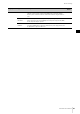User Manual
Table Of Contents
- PRECAUTIONS
- NOTICE
- Information
- Welcome
- Accessories
- Contents
- About the CK88 and CK61
- Panel controls
- Setting up
- Basic operations
- Other Live Set Sound features
- Managing Live Set Sounds
- Advanced settings
- Using with External Devices
- Precautions when using the USB [TO HOST] terminal
- Using Smart Devices
- Connecting to a computer
- Controlling a synthesizer or tone generator module from the CK
- Controlling the CK from an external keyboard
- Setting the MIDI transmit and receive channels
- Disabling the internal tone generator sound when the built-in keyboard is played
- Setting how the MIDI terminals are used (MIDI Port settings)
- Data List
- Other information
Using with External Devices
CK88 CK61 Owner’s Manual
48
Controlling the CK from an
external keyboard
By combining with another keyboard, you can have
the two connected instruments function like a two-
manual organ. For example, if you wish to play both
the CK and the other instrument by setting the
[SETTINGS] button Function External Keyboard
(page 32) to Ext+Int, or to play only the other
instrument by setting to ExtOnly.
Setting the MIDI transmit and
receive channels
To control a device using MIDI, you must set the
transmit channel on the controlling device and the
receive channel on the controlled device to match.
You can change the transmit channel (Tx) and receive
channel (Rx) on the CK from the [MENU] button
General MIDI MIDI Channel.
NOTE
For details on setting the transmit channel of an external MIDI
keyboard or the receive channel of an external MIDI tone generator,
refer to the owner’s manual of that device.
Disabling the internal tone
generator sound when the
built-in keyboard is played
If you want only the external tone generator
connected to the MIDI [OUT] terminal or USB [TO
HOST] terminal to produce sound when the keyboard
of the CK is played, you can lower the CK’s volume, or
turn off all Parts, or set the value for Local Control under
the [MENU] button General MIDI Local Control
to Off (page 37). The last method is especially
convenient when recording with a DAW.
Setting how the MIDI terminals
are used (MIDI Port settings)
The CK provides two MIDI ports, each with different
purposes.
• Port 1: For communication between the CK and a
computer.
• Port 2: For communication between a computer and
an external MIDI device by using the CK.
You can set whether to use the MIDI terminals as Port 1
or Port 2, from the [MENU] button General MIDI
MIDI Port MIDI (page 37). Initially, it is set to
Port 1.
Port 1
Use this Port to control the tone generator of the CK
from an external device, or to control an external tone
generator from the CK.
Set the value under the [MENU] button General
MIDI MIDI Port MIDI to On.
Port 2
Use this port when you want to connect an external
MIDI device to a computer via the CK.
Set the values under the [MENU] button General
MIDI MIDI Port as follows.
• MIDI: Off
• USB: On
Example
CK61
MIDI [IN] terminal
External keyboard
MIDI [OUT] terminal
CK61
MIDI [IN] terminal
External MIDI device such as tone generator
USB [TO HOST] terminalMIDI [OUT] terminal
USB cable
USB terminal
Computer